
How to change hostname in CentOS
How to Change the Hostname in CentOS VPS Server
Introduction
When managing a CentOS VPS server, one of the essential tasks is to change the hostname to reflect its purpose or role in your infrastructure. A hostname is a human-readable label that corresponds to a device on a network. This guide will walk you through the process of changing the hostname in CentOS, ensuring your system is accurately identified.
Prerequisites
Before we dive into the steps, there are a few prerequisites:
You need access to your CentOS VPS server.
Basic knowledge of command-line operations is required.
Step 1: Check Current Hostname
First, let’s check the current hostname. Open your terminal and run:
Hostname

Step 2: Edit /etc/hostname File
Next, we need to edit the /etc/hostname file. This file stores the hostname that the system will use. Open it using a text editor like nano or vi:
sudo nano /etc/hostname
![]()
Replace Current Hostname: Replace the current hostname in the file with the new hostname you want to set, and then save the changes.
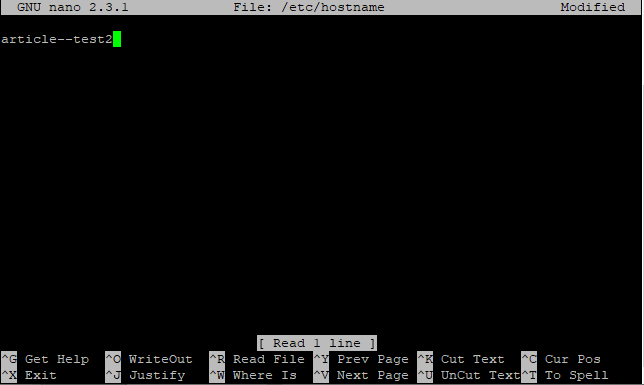
Edit /etc/hosts File: Open the /etc/hosts file using a text editor:
sudo nano /etc/hosts
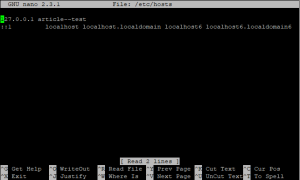
Update Hosts File: Locate the line containing the old hostname and update it with the new one. It typically looks like:
127.0.0.1 localhost old_hostname
Change it to:
127.0.0.1 localhost new_hostname
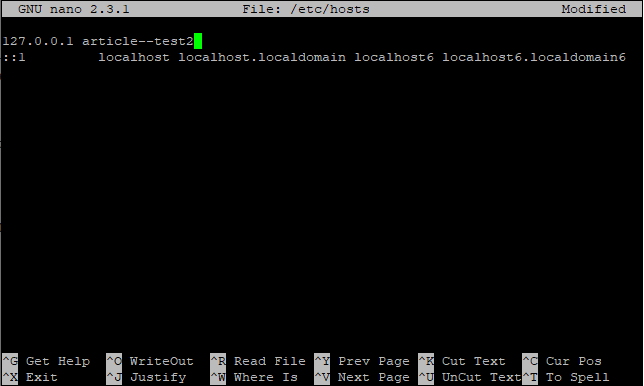
Apply Changes: After updating both files, you need to activate the new hostname without restarting your system. Run the following command:
sudo hostnamectl set-hostname new_hostname
![]()
Verify Changes: Confirm that the new hostname is set correctly by running:
Hostname
![]()
After following these steps, your CentOS system should have the new hostname configured.
Common Issues and Troubleshooting
Sometimes, the hostname might not update as expected. Ensure you have the correct permissions to edit the files and that you have saved your changes properly. If issues persist, double-check the steps and file paths.
Automating Hostname Changes
For those managing multiple servers, scripting the hostname change can save time. Alternatively, configuration management tools like Ansible can automate this process across your infrastructure.
Best Practices
When choosing a hostname, ensure it’s meaningful and descriptive. Documenting any changes made to the server configuration is also a good practice, aiding future troubleshooting and maintenance.
Security Considerations
Hostnames play a role in your server’s security. Avoid using sensitive information in your hostname and ensure it doesn’t reveal critical details about your server’s role or purpose.
Hostname in Network Configuration
Hostnames are crucial in network identification and communication. They interact with DNS to resolve to IP addresses, helping devices locate each other on a network.
Advanced Configurations
For advanced users, configuring dynamic hostnames or integrating hostname changes with DHCP can provide more flexibility and automation in managing networked devices.
Conclusion
Changing the hostname in a CentOS VPS server is a straightforward process that enhances the manageability and organization of your network. By following the steps outlined above, you can ensure your server is properly identified and configured.
FAQs
What is a Hostname?
A hostname is a human-readable label assigned to a device on a network, making it easier to identify and communicate with.
Why Change the Hostname?
Changing the hostname helps in better managing and organizing your network, especially when running multiple servers.
Can I Change the Hostname Without Rebooting?
Yes, using the hostnamectl command allows you to change the hostname without restarting the system.
What If I Encounter Errors?
Ensure you have the correct permissions and have saved your changes. Double-check the file paths and command syntax.
How Do Hostnames Affect Networking?
Hostnames are crucial for network identification and communication, interacting with DNS to resolve IP addresses and facilitating device connectivity.

