
How to Change IP Address in CentOS
How to Change IP Address in CentOS
Introduction
Changing your IP address in CentOS can seem daunting, but it’s a crucial skill for managing your network, especially if you’re using a Virtual Private Server (VPS). Whether you’re trying to troubleshoot a network issue, set up a server, or just want to reorganize your network, knowing how to change your IP address is essential.
Understanding Network Interfaces
Identifying Your Network Interface
Before making any changes, you need to identify your network interface. This is typically done using commands like ifconfig or ip addr.
Common Network Interface Names
Network interfaces are usually named eth0, ensX, or something similar, where X is a number. These names can vary depending on your system and configuration.
Preparation Steps
Backup Your Current Configuration
Always start by backing up your current network configuration. This step ensures that you can revert to your previous settings if something goes wrong.
Ensure Remote Access Preparedness
If you’re accessing the server remotely, make sure you have an alternative way to access it in case you lose connectivity during the process.
Editing Network Configuration Files
Navigating to the Configuration Directory
CentOS stores network configuration files in the /etc/sysconfig/network-scripts/ directory. Navigate to this directory to locate the configuration files.
Understanding the Configuration File Structure
Each network interface has its own configuration file, typically named ifcfg-<interface_name>. Understanding the structure of these files is crucial for making accurate changes.
Identifying Your Network Interface
Using ifconfig Command
Run ifconfig to list all network interfaces. This command provides detailed information about each interface, including the current IP address.
Using ip addr Command
Alternatively, use ip addr to get a more comprehensive view of your network interfaces. This command is particularly useful for identifying interface names and IP addresses.
Editing the Configuration File
Locating the Correct File
Find the configuration file for your network interface. For example, if your interface is eth0, the file will be named ifcfg-eth0.
Opening the Configuration File for Editing
Open the file using a text editor like nano or vi. For instance,
run sudo nano /etc/sysconfig/network-scripts/ifcfg-eth0.
![]()
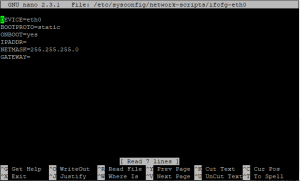
Modifying the IP Address
Finding the IPADDR Line
Within the configuration file, look for the line that starts with IPADDR. This line contains the current IP address.
Changing to Your Desired IP Address
Modify the IPADDR line to reflect your new IP address. For example, change IPADDR=192.168.0.100 to IPADDR=192.168.1.101.
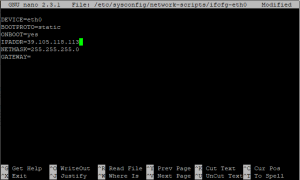
Restarting Network Service
Commands to Restart Network Service
After saving your changes, restart the network service to apply the new configuration.
Use the command sudo systemctl restart network.
![]()
Verifying Network Restart
Ensure that the network service restarts without errors. You can check the status with sudo systemctl status network.
Verifying Changes
Checking the New IP Address
Run ifconfig or ip addr again to verify that the new IP address has been applied successfully.
Troubleshooting Common Issues
If the new IP address isn’t showing up, check the configuration file for typos or errors, and ensure that the network service restarted correctly.
Advanced Configuration
Setting Subnet Mask and Gateway
In addition to the IP address, you might need to set the subnet mask and gateway. Add or modify lines like NETMASK=255.255.255.0 and GATEWAY=192.168.1.1.
Configuring DNS Settings
You may also need to configure DNS settings. This can be done by adding DNS1=8.8.8.8 and DNS2=8.8.4.4 to your configuration file.
Security Considerations
Ensuring Network Security
Changing your IP address can have security implications. Ensure that your firewall and other security settings are properly configured to accommodate the new IP address.
Regularly Updating Network Configuration
Keep your network configuration files up to date and review them regularly to ensure they meet your current network requirements.
Automation and Scripting
Automating IP Address Changes
Consider automating the process of changing IP addresses using scripts. This can save time and reduce errors, especially in large networks.
Using Scripts for Network Configuration
Scripts can help streamline the process of editing network configuration files and restarting services. Make sure to test any scripts thoroughly before using them in a production environment.
Best Practices
Regular Backups
Regularly back up your network configuration files to prevent data loss and ensure you can quickly revert to a previous state if needed.
Documentation of Changes
Document all changes made to your network configuration. This helps in troubleshooting and ensures that anyone managing the network can understand the current setup.
Common Pitfalls to Avoid
Avoiding Network Downtime
Be careful when changing IP addresses to avoid network downtime. Plan changes during maintenance windows or low-traffic periods.
Ensuring Proper Configuration
Double-check your configuration files for errors. Small mistakes can lead to significant network issues.
Conclusion
Changing the IP address in CentOS is a straightforward process, but it requires careful attention to detail. By following the steps outlined above, you can ensure a smooth transition and maintain network connectivity. Proper IP address management is crucial for the stability and security of your network.
FAQs
How can I find my current IP address in CentOS?
Use the ifconfig or ip addr command to find your current IP address.
What if I lose network connectivity after changing my IP address?
Ensure you have a backup of your previous configuration and access to the server via an alternative method. Revert to the previous IP address if necessary.
Can I use a GUI tool to change the IP address in CentOS?
Yes, tools like nmtui provide a graphical interface for network configuration.
How do I set a static IP address in CentOS?
Edit the network configuration file for your interface and set the BOOTPROTO to static, then specify the IPADDR, NETMASK, and GATEWAY.
Is it safe to change the IP address on a remote server?
Yes, but ensure you have a fallback method to access the server if you lose connectivity, such as a console access provided by your VPS provider.

