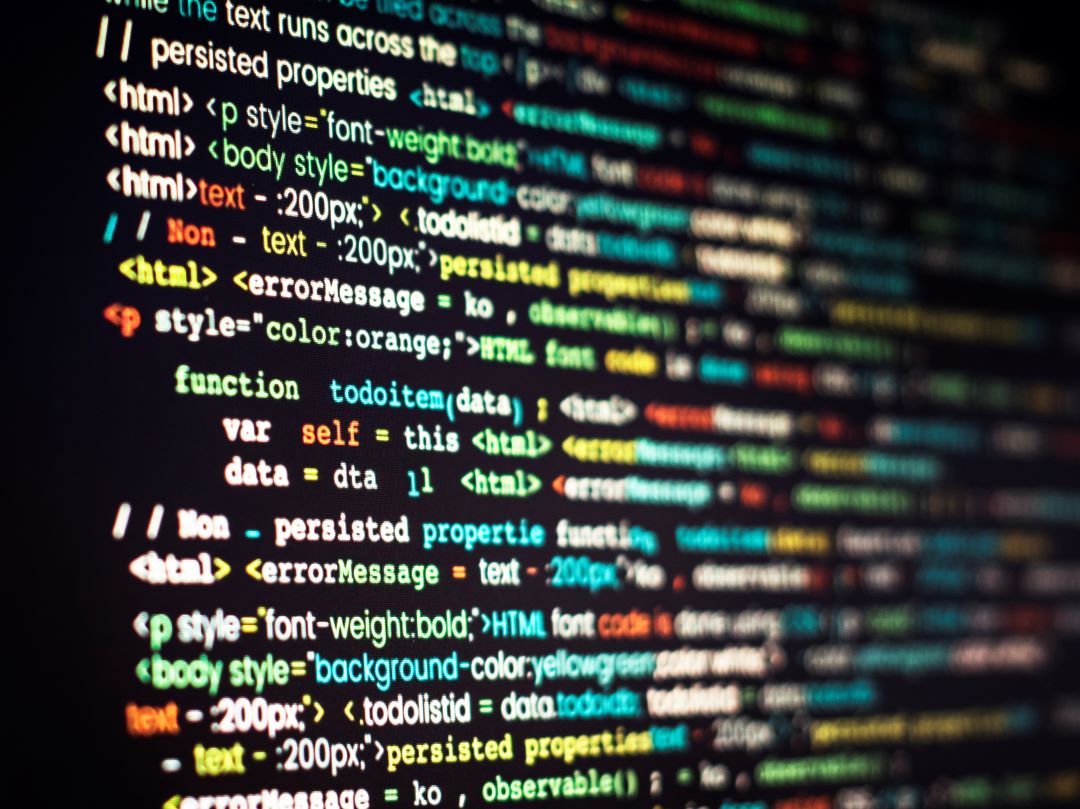
How to find the MAC Address in CentOS
How to find the MAC Address in CentOS
Introduction
Ever wondered how to find the MAC address of your network interface on CentOS? The Media Access Control (MAC) address is crucial for network management and security. Whether you’re running a CentOS server on a VPS or a local machine, knowing your MAC address can be incredibly useful. This guide will walk you through several methods to locate the MAC address on CentOS.
Understanding MAC Addresses
What is a MAC Address?
A MAC address is a unique identifier assigned to network interfaces for communications on the physical network segment. Think of it as a digital fingerprint for your network device.
Purpose and Usage
MAC addresses are used for various purposes, including network security, device identification, and configuring network settings. They operate at the data link layer of the OSI model.
MAC Address vs. IP Address
While both MAC and IP addresses identify devices on a network, MAC addresses are permanent and assigned by the manufacturer, whereas IP addresses can change and are assigned by the network.
Prerequisites for Finding MAC Address in CentOS
Accessing the Terminal
To find your MAC address, you need access to the terminal. You can open the terminal from the applications menu or use a remote connection tool like SSH if you are on a VPS.
User Permissions
Ensure you have the necessary permissions. Typically, you need to be a root user or have sudo privileges to run network commands.
Using the ifconfig Command
Introduction to ifconfig
The ifconfig command is a traditional tool used for network interface configuration. Though it’s deprecated in favor of the ip command, it’s still widely used.
Step-by-Step Guide
Open the terminal.
Type ifconfig -a and press Enter.
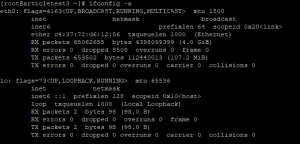
Look for the network interface you’re interested in, usually labeled as eth0 for Ethernet or wlan0 for Wi-Fi. Find the HWaddr field; the value next to it is the MAC address.
Using the ip Command
Introduction to ip Command
The ip command is a modern and versatile tool for network management, replacing the older ifconfig.
Step-by-Step Guide
Open the terminal.
Type ip addr and press Enter.
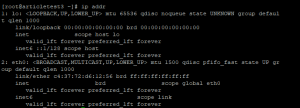
Interpreting the Output Find the MAC address under the link/ether field for each interface.
Exploring the /sys/class/net Directory
Overview of /sys/class/net
The /sys/class/net directory provides a system-level view of all network interfaces.
Step-by-Step Guide
- Open the terminal.
- Type
ls /sys/class/netto list all interfaces. - Navigate to the interface’s directory:
cat /sys/class/net/<interface>/address.
![]()
cat /sys/class/net/<interface>/address
![]()
Replace <interface> with the name of the interface, such as eth0 or wlan0.
Interpreting the Output
The content of the address file is the MAC address of the specified interface.
Comparing Methods
1-Advantages of ifconfig
- Easy to use and widely documented.
- Suitable for legacy systems.
Advantages of ip Command
- More modern and versatile.
- Provides detailed information.
– Advantages of /sys/class/net Directory
- Direct access to system files.
- Useful for scripts and automation.
Common Issues and Troubleshooting
Command Not Found Error
If you encounter a “command not found” error, you may need to install the net-tools package for ifconfig or ensure the ip command is available.
No Permission Error
Run the commands with sudo if you face permission issues.
Interface Not Listed
If the network interface doesn’t appear, it might be disabled or not connected. Check your network settings.
Practical Applications of MAC Addresses
Network Security
MAC addresses help secure networks by enabling MAC filtering, allowing only known devices to connect.
Device Identification
Each device’s MAC address is unique, making it easy to identify and manage devices on a network.
Network Configuration
Configuring static IPs often involves associating them with a device’s MAC address to ensure consistent network settings.
Advanced Tips for Managing MAC Addresses
Changing MAC Address
You can temporarily change your MAC address using commands like ifconfig eth0 hw ether <new-mac> or ip link set eth0 address <new-mac>.
MAC Address Filtering
Enhance security by setting up MAC address filtering on your router or network to allow only specific devices to connect.
Static vs. Dynamic MAC Addresses
Static MAC addresses don’t change, while some virtual environments might use dynamic MACs that can change upon reboot. Understand your environment’s requirements.
Conclusion
Knowing how to find the MAC address of your network interface in CentOS is essential for network management, security, and troubleshooting. Whether you prefer using the traditional ifconfig command, the modern ip command, or exploring the /sys/class/net directory, this guide has you covered.
FAQs
What is the difference between a MAC address and an IP address?
A MAC address is a hardware identifier unique to each network interface card (NIC), while an IP address is a logical address assigned to a device on a network.
Can I change my MAC address in CentOS?
Yes, you can change your MAC address temporarily using commands like ifconfig or ip. For permanent changes, you may need to modify configuration files.
Why can’t I find my network interface using ifconfig?
The ifconfig command might be deprecated or not installed. Try using the ip command or install the net-tools package.
Is it safe to share my MAC address?
Generally, yes. However, avoid sharing it in public forums or with untrusted sources to prevent potential security risks.
How do MAC addresses affect network performance?
MAC addresses themselves don’t impact performance directly, but they play a crucial role in network management and security, which can indirectly affect overall performance.

