
How to install MYSQL on CentOS
How to Install MySQL on CentOS
Introduction
Installing MySQL on CentOS is a vital task for anyone looking to leverage a powerful relational database management system on a robust and stable Linux distribution. MySQL is renowned for its reliability, ease of use, and performance, making it a go-to choice for developers and system administrators alike. CentOS, with its enterprise-grade features, provides an excellent platform for MySQL. In this guide, we will walk you through the process of installing MySQL on CentOS, ensuring you have a seamless experience.
Prerequisites
before beginning the installation process, make sure your system fulfills the following requirements:
A CentOS server with root access
Minimum of 1GB RAM (2GB or more recommended)
Sufficient disk space for MySQL and your data
A stable internet connection for downloading packages
Finding the Download Link and MD5 Checksum
To install MySQL on CentOS, the first step is to find the correct download link and its corresponding MD5 checksum from the MySQL website. This ensures you are downloading the right package that is compatible with CentOS and that the package is not corrupted.
Navigating the MySQL Website: Visit the official MySQL website and go to the Downloads section. Select the MySQL Community Server.
Locating the Correct Package for CentOS: Choose the RPM package that matches your CentOS version. Make note of the download link and the MD5 checksum provided.
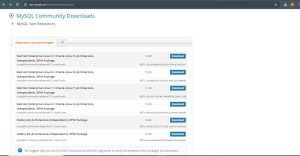
Downloading the MySQL Package
Once you have the download link, use the curl command to download the MySQL package to your CentOS server. Replace <download_link> with the actual download link.
curl -sSLO <download_link>
Verifying the Download
Verifying the integrity of the downloaded package is crucial to avoid installation issues. Use the md5sum command to check the MD5 checksum. Replace <package_name> with the name of the downloaded package and <expected_checksum> with the expected MD5 checksum.
md5sum <package_name>

Installing MySQL
With the download verified, you can proceed with the installation. If the package is in RPM format, use the yum command to install it.
sudo yum install <package_name>
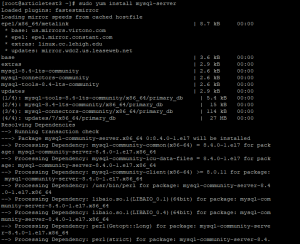
Starting MySQL Service
sudo systemctl start mysqld
![]()
Enabling MySQL Service
To ensure MySQL starts automatically upon system boot, enable the MySQL service:
sudo systemctl enable mysqld
sudo systemctl enable mysqld
![]()
Securing MySQL Installation
It’s highly recommended to run the MySQL secure installation script to enhance the security of your MySQL installation. This script will help you set a root password, remove anonymous users, disallow remote root login, and remove test databases.
sudo mysql_secure_installation

Post-Installation Steps
After securing your MySQL installation, verify that everything is working correctly by logging into the MySQL shell and running some basic commands. For example:
mysql -u root -p
Once logged in, you can create a test database to ensure MySQL is functioning properly.
Troubleshooting Common Issues
During installation, you might encounter some common issues such as:
- Installation Errors: Ensure all dependencies are met and your CentOS repositories are up-to-date.
- Service Not Starting: Check the MySQL error log for details and ensure there are no port conflicts.
- Connection Problems: Verify your firewall settings and ensure MySQL is listening on the correct network interfaces.
Optimizing MySQL Performance on CentOS
To get the best performance from MySQL on CentOS, consider these optimization tips:
- Adjusting Configuration Files: Tune the my.cnf file according to your server’s resources.
- Using InnoDB: Prefer InnoDB over MyISAM for better performance and reliability.
- Query Optimization: Use indexing and proper query design to speed up database operations.
Maintaining Your MySQL Installation
Regular maintenance is essential for the smooth operation of MySQL. This includes:
- Regular Updates: Keep MySQL and CentOS updated to the latest versions.
- Backup Strategies: Implement regular backup routines to prevent data loss.
Conclusion
Installing MySQL on CentOS is a straightforward process if you follow the steps outlined in this guide. From downloading the package to securing the installation, we’ve covered all essential aspects to get you started. Now that MySQL is up and running on your CentOS server, you can explore its powerful features and enjoy a reliable database management experience.
FAQs
Can I install MySQL on CentOS using other package managers?
Yes, you can use other package managers like dnf on newer versions of CentOS.
What should I do if I forget the root password?
You can reset the root password by starting MySQL in safe mode and using the mysql command to update the user table.
How can I optimize MySQL for large databases?
Consider tuning your MySQL configuration, using efficient queries, and leveraging indexing and partitioning.
Is it necessary to secure the MySQL installation?
Yes, securing your MySQL installation is crucial to protect your data from unauthorized access and potential breaches.
Can I run MySQL on a CentOS VPS?
Absolutely! Installing MySQL on a CentOS VPS is common and works well with the steps outlined in this guide.

