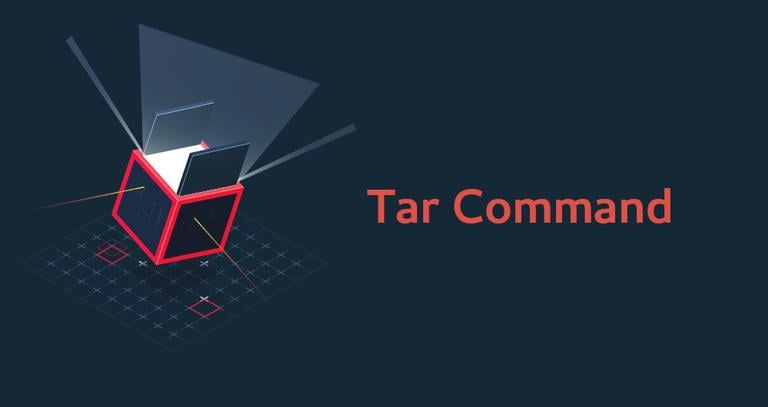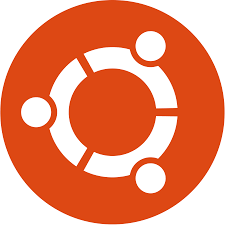
How to Install tar on Ubuntu vps
Learn How to Install tar on an Ubuntu VPS Server
Introduction
Hey there! Ever found yourself needing to compress or decompress files on your VPS server but didn’t know where to start? Well, today’s your lucky day! We’re going to walk through installing tar on an Ubuntu VPS server. Whether you’re a beginner or just need a quick refresher, this guide will have you up and running in no time.
What is tar?
tar stands for Tape Archive, and it’s a popular software utility for collecting many files into one archive file, often used for backup and distribution. Think of it like packing all your vacation clothes into one suitcase. You wouldn’t carry each item separately, right? Similarly, tar bundles files together.
Understanding VPS Servers
A VPS (Virtual Private Server) is like renting a room in a hotel where you have your own space and resources, unlike a shared room where you compete for resources. It’s a great way to host websites, run applications, or manage files with more control and security than shared hosting.
Pre-installation Preparations
Before we dive into the actual installation, it’s crucial to update your package lists. Why, you ask? Updating ensures you have the latest information about available packages and their versions, like checking the latest catalog before ordering a product.
Step 1: Update Package Lists
First things first, let’s update those package lists. Open your terminal and run the following command:
:sudo apt update
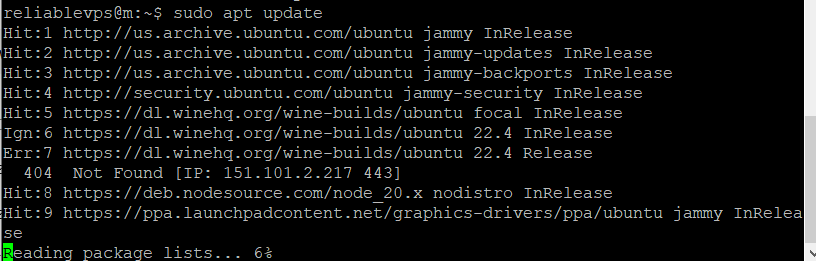
This command updates the list of available packages and their versions, but it does not install or upgrade any packages.
Step 2: Install tar
With the package lists updated, you can now install tar using the apt package manager. Enter the following command:
sudo apt install tar
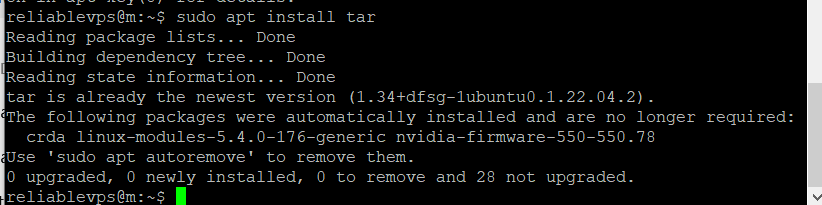
The system will prompt you to confirm the installation. Press Y and then Enter to proceed.
Step 3: Verify the Installation
Once the installation is complete, you should verify that tar has been installed correctly. You can do this by checking the version of tar installed on your system. Run:
tar –version
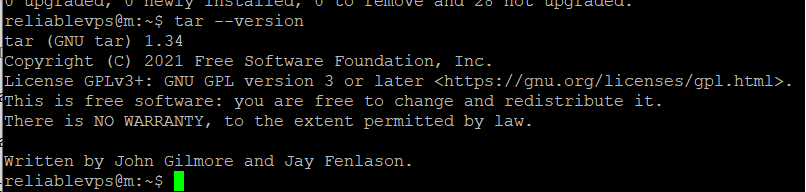
This command should display the version of tar installed, confirming that the installation was successful.
Troubleshooting Installation Issues
Sometimes things don’t go as planned. If you encounter issues, here are some common problems and solutions:
Problem: “Command not found” error.
Solution: Ensure you typed the commands correctly. Typos can be sneaky!
Problem: Installation hangs or fails.
Solution: Check your internet connection and ensure your system’s package manager isn’t locked by another process.
Using tar on Ubuntu VPS
Now that tar is installed, let’s explore some basic commands:
Creating an archive: tar -cvf archive_name.tar file1 file2
Extracting an archive: tar -xvf archive_name.tar
Advanced tar Usage
Want to get fancy with tar? Here are some advanced commands:
Compressing files: tar -czvf archive_name.tar.gz file1 file2
Extracting compressed files: tar -xzvf archive_name.tar.gz
Maintaining tar on Your VPS
Keeping your tools updated is essential. Periodically run sudo apt update && sudo apt upgrade to ensure tar and other packages are up-to-date.
Security Considerations
While using tar, always be mindful of security. Avoid extracting archives from untrusted sources and regularly update your system to patch vulnerabilities.
Benefits of Using tar on VPS
Using tar on your VPS can significantly enhance file management efficiency, making backups and transfers smoother. It’s like having a Swiss Army knife for your files!
Conclusion
And there you have it! You’ve successfully installed tar on your Ubuntu VPS server. This tool will streamline your file management, making your VPS experience much smoother. Happy archiving!
FAQs
What is a VPS server?
A VPS (Virtual Private Server) is a virtualized server providing dedicated resources in a shared environment, offering more control and security than shared hosting.
Why do I need to update package lists?
Updating package lists ensures you have the latest information about available packages and their versions, which is crucial for a smooth installation process.
How do I troubleshoot tar installation issues?
Common issues include typos in commands and network problems. Ensure your commands are correct and check your internet connection.
What are the basic commands for using tar?
Creating an archive: tar -cvf archive_name.tar file1 file2
Extracting an archive: tar -xvf archive_name.tar
How can I ensure my tar usage is secure?
Avoid extracting archives from untrusted sources and keep your system and packages updated to patch any security vulnerabilities.