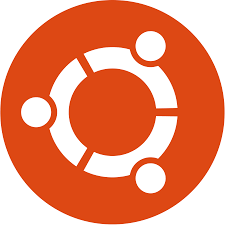
How to Open a Port in Ubuntu VPS Server
How to Open a Port in Ubuntu VPS Server
Introduction
So, you’ve acquired a brand-new Ubuntu VPS server, and now you need to open a port. Perhaps you’re establishing a web server, a game server, or merely experimenting. Regardless, opening a port is essential for allowing specific types of traffic into your server. It’s akin to unlocking a particular door in a house to permit only the guests you want. Sounds straightforward, right? Let’s dissect the process step by step.
Understanding Ports and Protocols
What are Ports?
Ports serve as communication endpoints. Envision your server as a bustling office building, with each port representing a different office room. Each port number designates a specific process or service that manages network traffic.
TCP vs. UDP
There are two primary protocols used for ports: TCP (Transmission Control Protocol) and UDP (User Datagram Protocol). TCP is comparable to sending certified mail; it ensures the delivery of packets in the correct order. UDP, conversely, resembles sending a postcard – swifter but without delivery assurances.
Preliminary Steps
Checking Your Current Firewall Status
Before delving in, you must check your current firewall status. This aids in understanding if your server is already utilizing UFW or another firewall.
sudo ufw status
![]()
Allow a specific port: If ufw is active, you can allow incoming connections to a port (e.g., port 8080) by typing:
sudo ufw allow 8080/tcp
Replace 8080 with the port number you want to open. /tcp specifies the protocol (TCP in this case). If you need UDP, use /udp instead.

Verify the change: After allowing the port, you can check the status again to see if the rule was applied correctly:
sudo ufw status
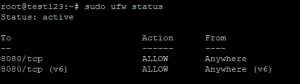
Reload firewall: Sometimes, a reload is necessary for changes to take effect:
sudo ufw reload
![]()
Advanced Port Management
Allowing Ports for Specific IPs
You might want to permit access to a port only from specific IP addresses. This adds an additional layer of security.
sudo ufw allow from [IP address] to any port [port number]
Managing Multiple Ports
You can also manage multiple ports with a single command:
sudo ufw allow 8080,8081/tcp
Security Considerations
Risks of Opening Ports
Opening ports can expose your server to potential threats. It’s akin to leaving a door unlocked – convenient, but perilous.
Best Practices for Secure Configuration
Always open the minimum number of ports required. Use robust, updated security measures and monitor your server regularly.
Common Use Cases for Opening Ports
Web Servers
Ports like 80 and 443 are often opened for web traffic.
Game Servers
Game servers might necessitate different ports depending on the game.
Database Servers
Ports like 3306 for MySQL or 5432 for PostgreSQL are common.
Using Alternative Methods
Managing Ports with iptables
For more granular control, you can use iptables. It’s potent but intricate.
sudo iptables -A INPUT -p tcp –dport 8080 -j ACCEPT
Comparing UFW and iptables
UFW simplifies the process, making it more user-friendly. iptables offers more detailed control but with increased complexity.
Automating Port Management
Using Scripts for Automation
Automating port management can save time and reduce errors. scripts are convenient for this.
Tools for Automated Configuration
Tools like Ansible or Puppet can assist in managing configurations across multiple servers.
Monitoring and Logging
Keeping Track of Open Ports
Regularly check which ports are open using UFW status or other monitoring tools.
Analyzing Firewall Logs
Firewall logs can provide insights into traffic patterns and potential security issues.
Troubleshooting and Support
Common Problems and Fixes
If a port isn’t opening, check for syntax errors, firewall status, and any conflicting rules.
Where to Get Help
Online forums, documentation, and community support can be invaluable. Sites like Stack Overflow and Ubuntu Forums are excellent resources.
Conclusion
Opening a port on an Ubuntu VPS server might seem intimidating initially, but with tools like UFW, it’s a manageable task. Remember to always consider security implications and monitor your server for any unusual activity. Happy configuring!
FAQs
How do I know if a port is already open?
Use sudo ufw status to check the list of open ports.
Can I open multiple ports at once?
Yes, you can use a comma to separate multiple port numbers in the UFW command.
Is it safe to open ports on my server?
It can be, as long as you follow best security practices and only open necessary ports.
What if I need to close a port?
Use sudo ufw deny [port number]/[protocol] to close a port.
How do I reset all UFW rules?
Use sudo ufw reset to reset all rules to their default state.

