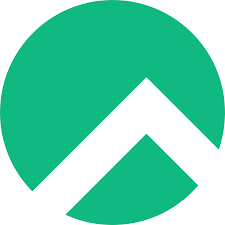
How to create a user in Rocky Linux system
How to create a user in Rocky Linux system
Introduction
In Rocky Linux, creating a user is a fundamental task that allows individuals to access and utilize the system. This guide outlines the step-by-step process of creating a user in the Rocky Linux system, ensuring a smooth and hassle-free experience.
Step 1: Accessing the Terminal
To begin, access the terminal interface. You can do this by navigating through the applications menu or using the shortcut Ctrl + Alt + T to open a new terminal window.
Step 2: Adding a New User
Once in the terminal, initiate the user creation process using the adduser command followed by the desired username. For example:
sudo adduser [username]
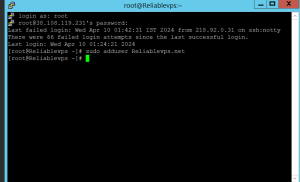
Replace [username] with the chosen identifier for the new user.
Step 3: Setting a Password
After creating the user, it’s crucial to set a password for their account. Use the following command:
sudo passwd [username]
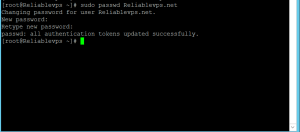
Ensure to replace [username] with the username of the newly created user. You’ll be prompted to enter and confirm the password.
Step 4: Optional – Group Assignments
If necessary, assign the user to supplementary groups using the usermod command. For instance, to grant sudo privileges, add the user to the wheel group:
sudo usermod -aG wheel [username]
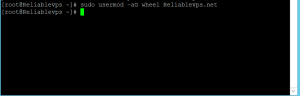
Step 5: Verification
To confirm the successful creation of the user, employ the id command to display user information:
id [username]
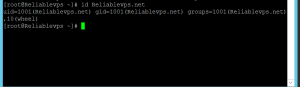
This command will provide details such as the user’s UID (User ID) and GID (Group ID).
Step 6: Testing User Access
Validate the user’s access by switching to their account using the su command:
su – [username]
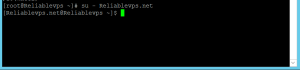
Substitute [username] with the user’s username. You’ll be prompted to enter the user’s password, granting access to their account.
Now you have added your user successfully.
Conclusion
Creating a user in Rocky Linux is a straightforward process that enhances system accessibility and usability. By following these steps, users can efficiently add new accounts and manage user permissions as needed.
FAQs
-
What are the best low-cost VPS options for Rocky Linux users?
Users looking for budget-friendly VPS solutions can explore reputable providers offering competitive pricing without compromising on quality. Consider factors such as performance, reliability, and customer support when selecting the best low-cost VPS for your needs.
-
Which is the best VPS server provider for Rocky Linux users?
Choosing the best VPS server provider depends on individual requirements and preferences. Conduct thorough research and consider factors such as server performance, uptime guarantees, pricing, and customer reviews to identify the most suitable provider for your Rocky Linux environment.
-
How to ensure security when adding a new user to Rocky Linux?
To enhance security when adding a new user, ensure to set a strong password and assign appropriate permissions to the user. Regularly monitor user accounts and permissions to prevent unauthorized access and mitigate potential security risks.
-
Can I add multiple users to my Rocky Linux system?
Yes, you can add multiple users to your Rocky Linux system following the same process outlined in this guide. Each user will have their own login credentials and permissions, allowing for efficient management of system resources.

