
How to download CentOS?
How to Download CentOS
CentOS is a powerful, open-source operating system that’s popular among developers and system administrators. Whether you’re setting up a server or just exploring Linux, knowing how to download CentOS is essential. Let’s walk through the process step by step to ensure a smooth and successful download and installation.
Understanding CentOS
What is CentOS?
CentOS, short for Community ENTerprise Operating System, is a free, open-source, enterprise-class Linux distribution. It’s derived from sources freely provided to the public by Red Hat for Red Hat Enterprise Linux (RHEL). CentOS provides a stable, secure, and high-performance platform suitable for a variety of applications, from web servers to development environments.
Differences between CentOS Linux and CentOS Stream
CentOS Linux is the traditional, stable version of CentOS that mirrors the functionality of RHEL. It’s ideal for production environments where stability is critical. CentOS Stream, on the other hand, is a rolling-release distribution that acts as a midstream between Fedora and RHEL, providing a continuous stream of updates and features. It’s great for development and testing purposes.
Preparation Before Downloading
System Requirements
Before downloading CentOS, ensure your system meets the minimum requirements. For most installations, you’ll need:
At least 2 GB of RAM
A minimum of 20 GB of disk space
A 64-bit processor (x86_64)
Choosing the Right Version
Determine whether you need CentOS Linux for stability or CentOS Stream for the latest features. This choice depends on your specific use case—production environments typically require CentOS Linux, while development environments can benefit from CentOS Stream.
Step-by-Step Guide to Download CentOS
Visiting the Official CentOS Website
To get started, visit the official CentOS website: www.centos.org.
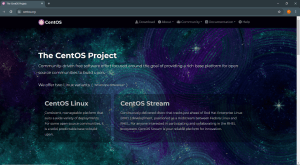
Navigating to the Download Section
On the homepage, look for the “Get CentOS” section or a prominent download link. This will direct you to the page where you can choose your CentOS version.
Selecting CentOS Linux or CentOS Stream
Decide whether you need CentOS Linux or CentOS Stream based on your requirements. Click on the appropriate link to proceed with your selection.
Downloading CentOS
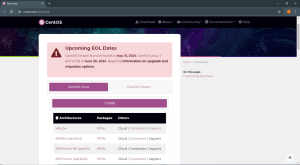
Methods of Downloading: HTTP, FTP, BitTorrent
CentOS offers several download methods:
- HTTP: Direct download from a web server.
- FTP: Download using the File Transfer Protocol.
- BitTorrent: Peer-to-peer file sharing for faster downloads.
Choose your preferred method based on your network speed and reliability.
Choosing the Specific Version and Architecture
Next, you’ll need to select the specific version (e.g., CentOS 8 or CentOS 7) and the architecture (e.g., x86_64 for 64-bit systems). Click on the download link that matches your requirements.
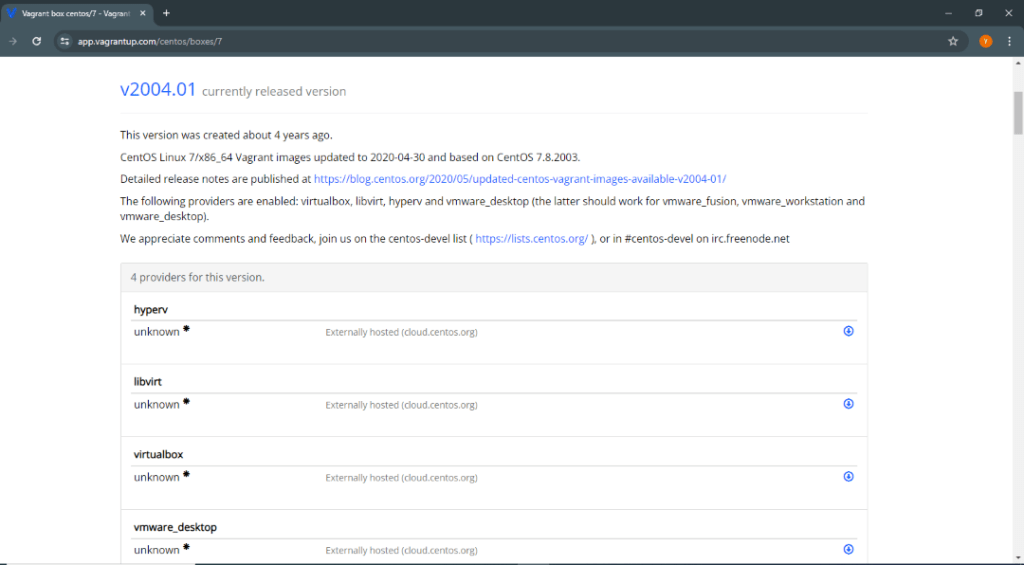
Next, you’ll need to select the specific version (e.g., CentOS 8 or CentOS 7) and the architecture (e.g., x86_64 for 64-bit systems). Click on the download link that matches your requirements.

Downloading the ISO File
Once you’ve made your selections, click the download link to obtain the ISO file. This file is an image of the installation media.
Creating Installation Media
Importance of Installation Media
Creating installation media is crucial as it allows you to boot and install CentOS on your target machine.
Tools for Creating Bootable USB Drives or DVDs
You can use various tools to create bootable media, such as:
- Rufus: For Windows users.
- Etcher: A cross-platform tool.
- UNetbootin: Available for Windows, macOS, and Linux.
Step-by-Step Creation Process
- Download and Install a Tool: Choose a tool based on your operating system and download it.
- Insert USB Drive or DVD: Connect a USB drive (at least 8 GB) or insert a blank DVD.
- Select the ISO File: Open the tool and select the downloaded CentOS ISO file.
- Create Bootable Media: Follow the tool’s instructions to create the bootable media.
Verifying the Download
Importance of Checksum Verification
It’s important to verify the integrity of the ISO file to ensure it hasn’t been corrupted during the download process.
How to Verify the Integrity of the ISO File
- Find the Checksum: The CentOS website provides checksums for all ISO files.
- Use a Verification Tool: Use a checksum verification tool to compare the downloaded file’s checksum with the provided one.
- Match the Checksums: If the checksums match, your download is intact. If not, download the ISO file again.
Installing CentOS
Preparing for Installation
Before you start, ensure you have backed up any important data on your target machine.
Basic Installation Steps
- Boot from Installation Media: Insert the bootable USB drive or DVD and restart your computer. Boot from the installation media.
- Start the Installation: Follow the on-screen prompts to start the CentOS installation.
- Configure Settings: Configure your language, time zone, and keyboard layout.
- Partition the Disk: Choose automatic partitioning or manually partition the disk if you prefer.
- Install CentOS: Begin the installation process and wait for it to complete.
Post-Installation Configurations
Once the installation is complete, set up your root password and create a user account. Configure network settings and update your system to ensure you have the latest security patches and features.
Troubleshooting Common Issues
Common Download Issues
If your download is slow or fails, try using a different download method or mirror site. For BitTorrent, ensure your client is configured correctly.
Installation Problems and Solutions
If you encounter issues during installation, check the CentOS forums or documentation for troubleshooting tips. Common problems include incorrect BIOS settings, incompatible hardware, or corrupt installation media.
Conclusion
Downloading and installing CentOS may seem daunting, but by following these steps, you’ll have a stable, robust operating system ready for use. Remember to verify your download and create reliable installation media to avoid common pitfalls. Whether you choose CentOS Linux for stability or CentOS Stream for cutting-edge features, you’re on your way to a great Linux experience.
FAQs
What is the difference between CentOS Linux and CentOS Stream?
CentOS Linux is a stable release, ideal for production environments, while CentOS Stream is a rolling-release distribution, serving as a development platform for RHEL.
How do I choose the right version of CentOS?
Choose CentOS Linux for stability and CentOS Stream for the latest features. Consider your specific use case and environment needs.
Can I install CentOS on a virtual machine?
Yes, CentOS can be installed on virtual machines using software like VirtualBox, VMware, or KVM. Follow the same download and installation steps.
What should I do if my download is corrupted?
Verify the ISO file’s checksum against the one provided on the CentOS website. If they don’t match, download the ISO file again.
How do I update CentOS after installation?
Use the yum update command for CentOS Linux or dnf update for CentOS Stream to keep your system updated with the latest patches and features.

