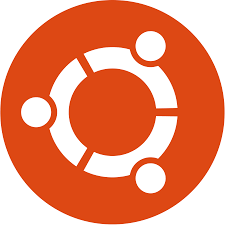
How To Install Linux Ubuntu
How to install linux ubuntu
Introduction to Installing Linux Ubuntu
Installing Linux Ubuntu is a fundamental step towards harnessing the power of open-source operating systems. Whether you’re setting up a VPS server or configuring an Ubuntu server for personal use, the installation process lays the foundation for a robust computing environment. In this guide, we’ll walk through the step-by-step process of installing Linux Ubuntu, covering essential configurations and settings along the way.
Preparing for Installation
Before diving into the installation process, it’s crucial to prepare the necessary resources. This involves creating a bootable USB drive containing the Ubuntu installer. With the USB drive ready, you can proceed to boot your computer from it to initiate the installation process seamlessly.
Creating a Bootable USB Drive
To create a bootable USB drive, you’ll need a USB flash drive with sufficient storage capacity and the Ubuntu ISO file. Various tools are available for creating bootable USB drives, such as Rufus or Etcher. Simply select the Ubuntu ISO file, choose the USB drive as the destination, and initiate the creation process.
Booting from the USB Drive
Once you’ve created the bootable USB drive, insert it into the computer where you intend to install Ubuntu. Restart the computer and access the BIOS or UEFI settings to prioritize booting from the USB drive. Save the changes and exit the BIOS/UEFI settings to restart the computer, booting directly from the USB drive.
Initiating the Installation Process
Upon booting from the USB drive, you’ll be greeted by the Ubuntu installer, ready to guide you through the installation process.
Language and Keyboard Configuration
The installer will prompt you to select your preferred language and keyboard layout. Choose the appropriate options based on your preferences and location.
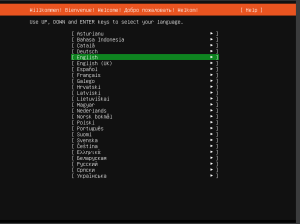
Time Zone Selection
Next, you’ll be asked to specify your time zone to ensure accurate timekeeping within the Ubuntu environment. Select the time zone that corresponds to your geographical location.
Then choose you keyboard configuration
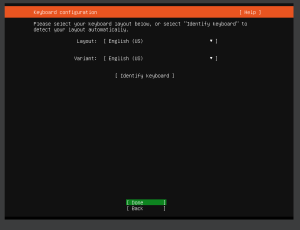
Network Configuration
During the installation process, you’ll encounter network configuration options to establish connectivity.
DHCP vs. Static IP
If your network supports DHCP (Dynamic Host Configuration Protocol), you can opt to use it for automatic IP address assignment. Alternatively, if you require a static IP address, choose the appropriate option and enter the necessary IP configuration details.
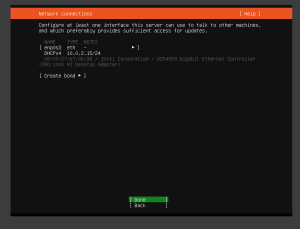
Configuring Ubuntu Archive Mirror
The Ubuntu archive mirror configuration allows you to select a repository mirror for software updates and package installations.
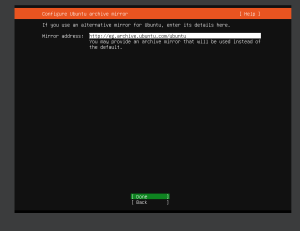
Guided Storage Layout Configuration
Ubuntu offers guided storage layout configuration options to simplify the partitioning process. You can choose automated partitioning or customize the partition layout according to your preferences.
configure guided storage layout
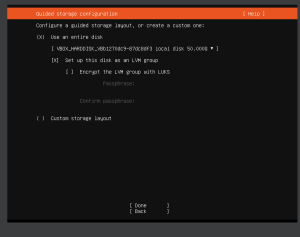
select done to let system configure it automatically
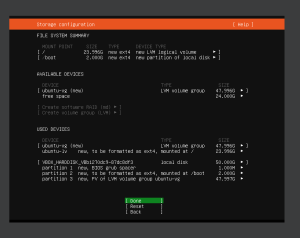
continue to save your storage configuration
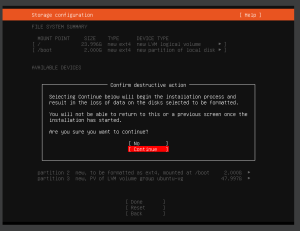
Username and Password Setup
Create a username and password that you’ll use to log in to your Ubuntu system. Ensure you choose a strong password to enhance security.
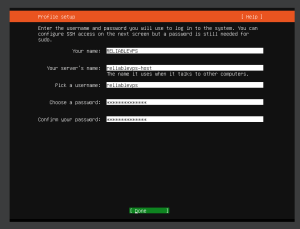
SSH Setup for Remote Access
Enabling SSH (Secure Shell) during installation allows you to connect to your Ubuntu server remotely. This facilitates efficient management and administration of the server.
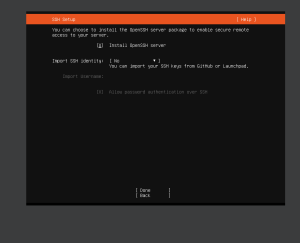
Package Configuration
Select the packages you want to install during the initial setup. You can also choose to install additional packages later, post-installation.
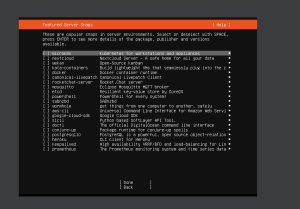
Updating the Operating System
Once the installation is complete, Ubuntu will prompt you to update the operating system to ensure you have the latest security patches and software updates. You can choose to update immediately or defer the updates until later.
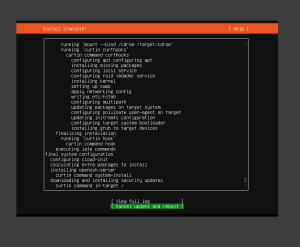
Conclusion
In conclusion, installing Linux Ubuntu is a straightforward process that can be tailored to suit various use cases, from VPS servers to personal computing. By following the steps outlined in this guide, you can set up a reliable Ubuntu environment with ease.
FAQs
-
Is Ubuntu suitable for VPS servers?
Ubuntu is an excellent choice for VPS servers, offering stability, security, and extensive community support.
-
Can I install Ubuntu alongside another operating system?
Yes, Ubuntu supports dual-boot configurations, allowing you to install it alongside Windows or other operating systems.
-
What are the advantages of using a static IP address?
A static IP address provides consistency and stability, making it ideal for services that require constant accessibility, such as web servers or remote access solutions.
-
How often should I update my Ubuntu system?
It’s recommended to regularly update your Ubuntu system to ensure you have the latest security patches and software updates. Ubuntu LTS (Long Term Support) releases typically receive updates for five years, while non-LTS releases are supported for nine months.
-
Can I customize the Ubuntu installation to include specific software packages?
Yes, Ubuntu allows you to customize the installation by selecting the software packages you want to include. You can also install additional packages later using the package manager.

