
How to Install Python on CentOS 7
How to Install Python on CentOS 7
Introduction
Python, an incredibly potent and multifaceted programming language, finds utility across a spectrum of domains, from web development and data analysis to artificial intelligence and beyond. The installation of Python on CentOS 7 might seem intricate, yet with the correct sequence of actions, it transforms into a seamless endeavor. This comprehensive guide will elucidate each step required to establish Python 3.6 on your CentOS 7 setup.
Prerequisites
Before embarking on this installation journey, ensure you possess the following essentials:
- A CentOS 7 operating environment
- Terminal access with sudo privileges
- A reliable internet connection
Step 1: Enable the SCL Repository
The initial stride involves activating the CentOS Software Collections (SCL) repository. This repository is indispensable as it houses updated software versions not present in the default CentOS repositories. To enable the SCL repository, launch your terminal and execute the command below:
sudo yum install centos-release-scl
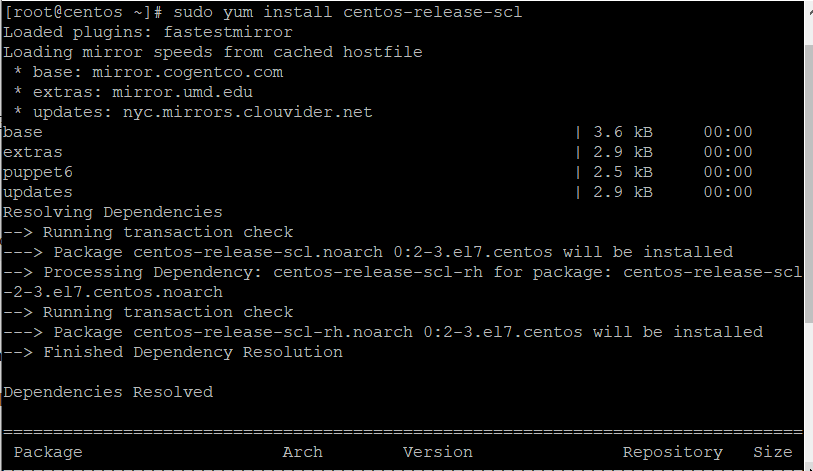
Step 2: Install Python 3.6
With the SCL repository now enabled, proceed to install Python 3.6. This iteration of Python introduces numerous enhancements and features, making it a preferred choice for developers. To initiate the installation, input the following command:
sudo yum install rh-python36
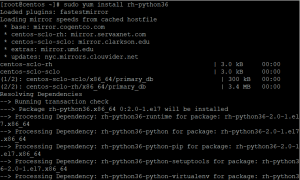
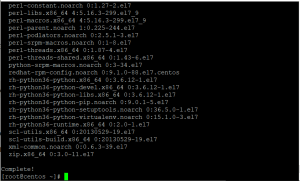
Step 3: Enable Python 3.6
Post-installation, it’s imperative to activate Python 3.6. This step initiates a new shell with Python 3.6 as the default version. Execute the command below to enable Python 3.6:
scl enable rh-python36 bash
![]()
Step 4: Verify the Installation
To ensure that Python 3.6 has been installed correctly, you can check the version:
python –version


You should see output indicating that Python 3.6 is installed.
Using Python 3.6 on CentOS 7
With Python 3.6 now installed, you can commence utilizing it to execute scripts and manage packages. To run a Python script, employ the python command followed by the script’s name:
python my_script.py
Setting Up a Virtual Environment
Adopting virtual environments is a best practice in Python development. They allow the creation of isolated environments for distinct projects, thereby averting package version conflicts. To establish a virtual environment, execute:
python -m venv myenv
Activate the virtual environment with:
source myenv/bin/activate
Within this environment, you can install packages and run scripts independently of the global Python installation.
Installing Additional Python Packages
To augment Python with additional packages, use pip, the Python package installer. For instance, to install the requests library, run:
pip install requests
Updating Python Packages
Maintaining up-to-date Python packages is essential. To update a package, use the command:
pip install –upgrade package_name
For example, to update the requests library, execute:
pip install –upgrade requests
Uninstalling Python Packages
If a package is no longer necessary, you can uninstall it using pip. For instance, to remove the requests library, run:
pip uninstall requests
Troubleshooting Installation Issues
During the installation process, you might encounter issues. Common problems include missing dependencies or permission errors. To resolve these, consider the following:
- Ensure all dependencies are installed
- Use sudo for commands requiring elevated privileges
- Consult online forums and documentation for specific error messages
Advanced Configuration
Further customization of your Python environment is possible through configuration files. For example, you can set environment variables in your .rc or ._profile to automatically enable Python 3.6 upon opening a terminal.
Best Practices for Python Development on CentOS 7
To optimize Python development on CentOS 7, adhere to the following best practices:
- Write clean, readable code
- Utilize version control systems like Git for collaboration
- Regularly test your code and employ continuous integration tools
Conclusion
Installing Python on CentOS 7 involves a sequence of straightforward steps: enabling the SCL repository, installing Python 3.6, activating it, and verifying the installation. With Python set up, you can leverage its robust features for your projects. Happy coding!
FAQs
How do I switch back to the default Python version?
To revert to the default Python version, simply exit the current shell session by typing exit or open a new terminal window.
Can I install other versions of Python?
Yes, you can install other Python versions by enabling the corresponding SCL repository and following similar steps.
How do I manage multiple Python versions?
Use tools like pyenv to manage multiple Python versions. pyenv facilitates easy switching between different Python versions.
What if I encounter a permission error?
If you face a permission error, try using sudo before the command to run it with elevated privileges.

