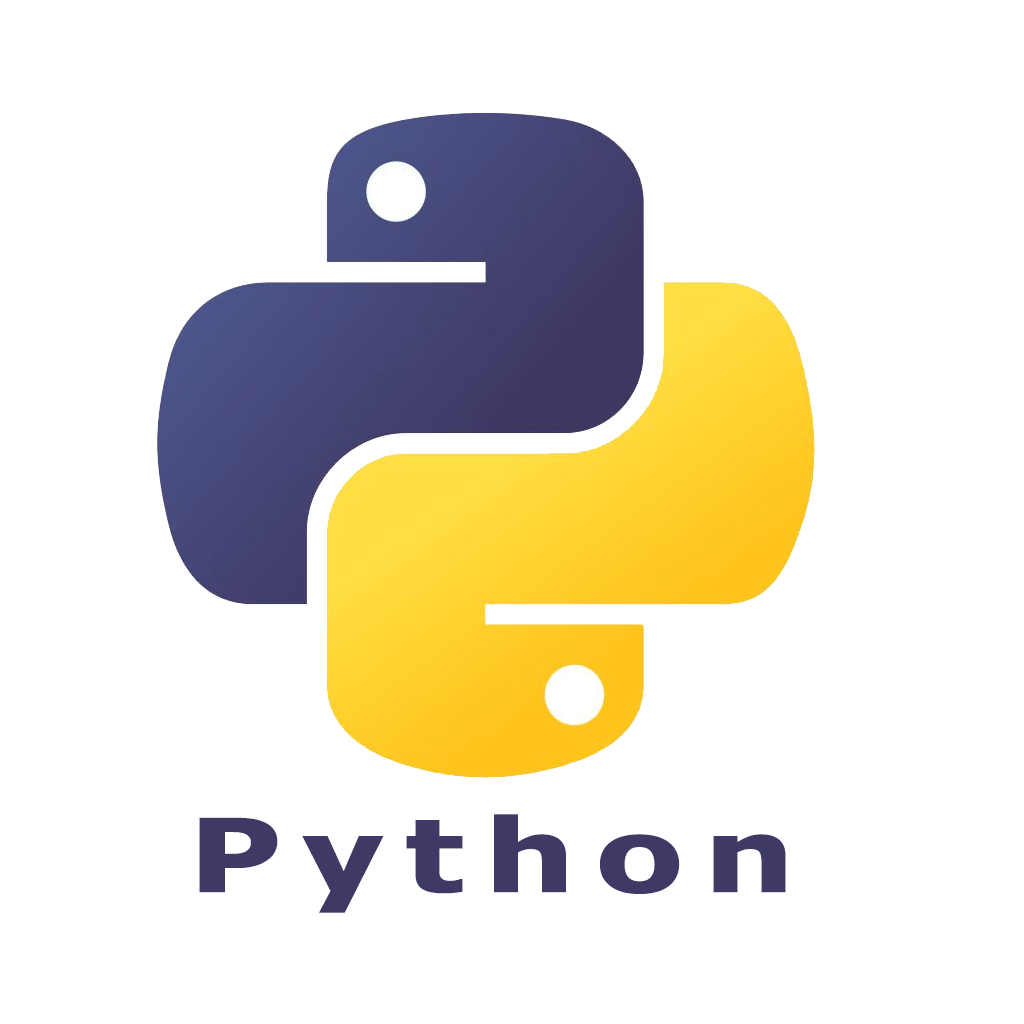
How to install python on CentOS
How to Install Python on CentOS
Introduction
Have you ever wondered how to get Python up and running on CentOS? If you’re using a VPS, knowing how to install Python can make your life a lot easier, especially if you’re diving into development or automation tasks. In this guide, we’ll walk you through the process of installing Python 3.x on CentOS 7 step by step. Whether you’re new to CentOS or just need a refreer, this article has got you covered.
Understanding CentOS
Before we dive into the installation process, let’s take a moment to understand what CentOS is. CentOS, ort for Community ENTerprise Operating System, is a popular Linux distribution derived from the sources of Red Hat Enterprise Linux (RHEL). It’s known for its stability, security, and performance, making it a preferred choice for servers and VPS environments.
Features of CentOS
CentOS boasts several features that make it stand out:
Stability and Reliability: CentOS is designed for long-term support, ensuring stability over years.
Security: Regular updates and patches keep CentOS secure.
Performance: Optimized for performance, CentOS is ideal for both development and production environments.
Common Uses of CentOS
CentOS is widely used in various scenarios, including:
Web Hosting: Many web hosting services run on CentOS due to its robustness.
Development Environments: Developers use CentOS to simulate production environments.
Enterprise Applications: CentOS supports large-scale enterprise applications thanks to its stability and security.
Why Install Python on CentOS?
Python is a versatile programming language that has gained immense popularity for its simplicity and readability. Installing Python on CentOS can open up a world of possibilities for developers and system administrators alike.
Benefits of Python
Ease of Learning: Python’s straightforward syntax makes it an excellent choice for beginners.
Extensive Libraries: With libraries for almost any task, Python can handle web development, data analysis, automation, and more.
Community Support: A large and active community means you can find help and resources easily.
Applications of Python on CentOS
By installing Python on your CentOS system, you can:
Automate System Tasks: Write scripts to automate repetitive tasks.
Develop Web Applications: Use frameworks like Django or Flask to build web apps.
Data Analysis and Visualization: Leverage libraries like pandas and matplotlib for data projects.
Pre-requisites
Before you start the installation process, there are a few prerequisites you need to take care of:
System Requirements
Ensure your system meets the following requirements:
Operating System: CentOS 7
User Privileges: Root or sudo access
Preparing Your VPS for Installation
If you’re using a VPS, make sure it is properly configured and updated. A well-prepared VPS ensures a smooth installation process.
Updating Package Index
It’s always a good idea to update the package index to ensure you’re installing the latest versions of packages.
Importance of Updating Packages
Updating your packages ensures that you have the latest security patches and software updates, which can prevent compatibility issues.
Commands to Update Package Index
To update the package index, run the following command in your terminal:
sudo yum update
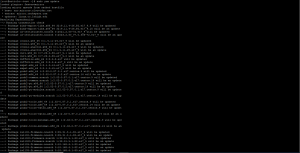
Installing EPEL Repository
Before installing Python 3.x, you need to enable the EPEL (Extra Packages for Enterprise Linux) repository.
What is EPEL Repository?
EPEL is a repository of high-quality add-on packages that are not included in the default CentOS repository. It provides extra packages for CentOS, including Python 3.x.
Steps to Install EPEL Repository
To install the EPEL repository, use the following command:
sudo yum install epel-release
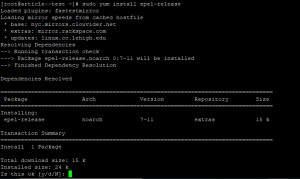
Installing Python 3.x
With the EPEL repository enabled, you can now proceed to install Python 3.x.
Downloading Python 3.x
First, ensure that the EPEL repository is installed correctly. Then, run the following command to install Python 3.x:
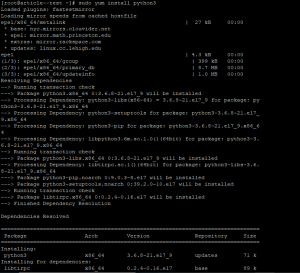
Installation Steps
The command above will download and install Python 3.x on your CentOS system. Once the installation is complete, you can verify it by checking the Python version.
Verifying Python Installation
After installing Python 3.x, it’s crucial to verify the installation to ensure everything is set up correctly.
Checking Python Version
To check the installed Python version, run:
python3 –version
![]()
Running a Test Script
Create a simple Python script to test the installation:
python
print(“Hello, Python on CentOS!”)
Save this script as test.py and run it using:
python3 test.py
If you see the output “Hello, Python on CentOS!”, your installation was successful.
Setting Up Python Environment
Using virtual environments can help you manage dependencies and project-specific settings without affecting the global Python installation.
Using Virtual Environments
Virtual environments allow you to create isolated environments for your Python projects. To create a virtual environment, first install virtualenv:
sudo yum install python3-virtualenv
Installing Virtualenv
Once virtualenv is installed, you can create a new environment with:
virtualenv myenv
Activate the environment using:
source myenv/bin/activate
Managing Python Packages
Python’s package manager, pip, makes it easy to install and manage packages.
Using pip and pip3
Use pip for Python 2.7 packages and pip3 for Python 3.x packages. For example, to install requests using pip3, run:
pip3 install requests
Commonly Used Python Packages
Some popular Python packages you might want to install include:
numpy: For numerical computations
requests: For making HTTP requests
pandas: For data manipulation and analysis
Running Python Scripts
Running Python scripts in Python 3.x is straightforward.
Basic Python Script Example
Create a simple script named example.py:
python
import requests
response = requests.get(‘https://api.github.com’)
print(response.json())
Running Scripts in Python 3.x
Execute the script with:
python3 example.py
Troubleooting Common Issues
Sometimes, you might run into issues during installation or while using Python.
Installation Errors
If you encounter errors during installation, ensure that your system is updated and that you have the necessary permissions.
Version Conflicts
If you have multiple versions of Python installed, use python3 and pip3 to avoid conflicts with Python 2.7.
Updating Python Versions
Keeping your Python installation up to date is important for security and compatibility.
Keeping Python Updated
Regularly check for updates and apply them to keep your environment secure.
Commands for Updating Python
To update Python, you can run:
sudo yum update python3
Conclusion
Installing Python on CentOS is a straightforward process that opens up a world of possibilities for automation, development, and more. By following the steps outlined in this guide, you can set up Python 3.x on your CentOS 7 system and start leveraging the power of this versatile programming language.
FAQs
What is CentOS used for?
CentOS is commonly used for servers, web hosting, and enterprise applications due to its stability and performance.
How do I update Python on CentOS?
You can update Python on CentOS using the command sudo yum update python3.
Can I install multiple Python versions on CentOS?
Yes, you can have both Python 2.7 and Python 3.x installed simultaneously on CentOS.
What are the benefits of using a VPS for Python development?
Using a VPS for Python development provides a stable, scalable, and secure environment that can be customized to meet your needs.
How do I uninstall Python from CentOS?
To uninstall Python, you can use the command sudo yum remove python3.

