How to install ubuntu on windows 10?
How to Install Ubuntu on Windows 10? A Comprehensive Guide
-
Introduction
Installing Ubuntu alongside Windows 10 allows users to harness the power of both operating systems on a single machine. This comprehensive guide will walk you through the process of setting up Ubuntu alongside Windows 10, enabling you to enjoy the benefits of Linux without sacrificing your Windows environment.
Enabling Windows Subsystem for Linux (WSL)
To begin the installation process, you must first enable the Windows Subsystem for Linux (WSL) on your Windows 10 system. Follow these steps:
-
- Open PowerShell as Administrator.
- Execute the following command: exe /online /enable-feature /featurename:Microsoft-Windows-Subsystem-Linux /all /norestart
- Restart your computer when prompted.
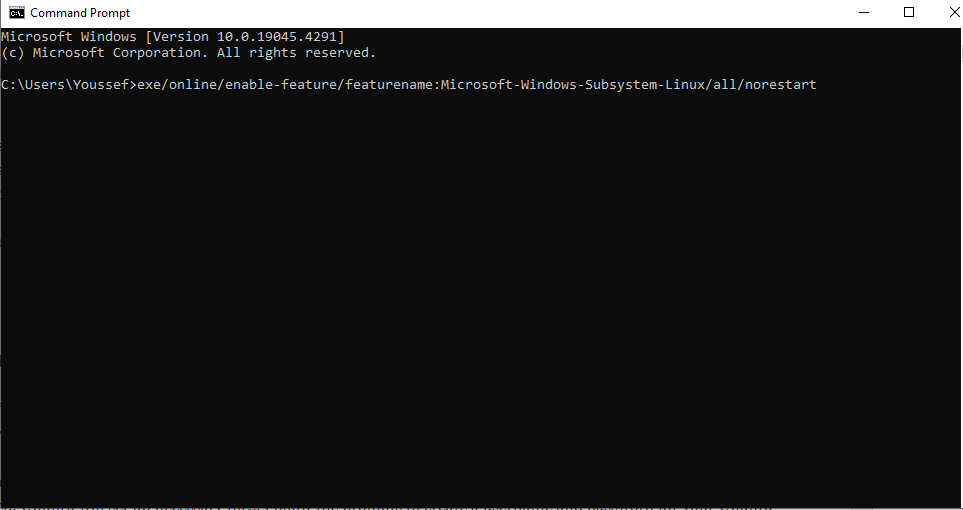
Installing Ubuntu from the Microsoft Store
After enabling WSL, proceed with installing Ubuntu from the Microsoft Store. Follow these steps:
Open the Microsoft Store: Click on the Start menu and search for “Microsoft Store”.
Search for Ubuntu: In the Microsoft Store search bar, type “Ubuntu” and press Enter.
Choose Your Version: Select your preferred version of Ubuntu (e.g., Ubuntu 20.04 LTS) from the search results.
Click “Install”: Once you’ve chosen your preferred version, click on the “Install” button and wait for the installation to finish.
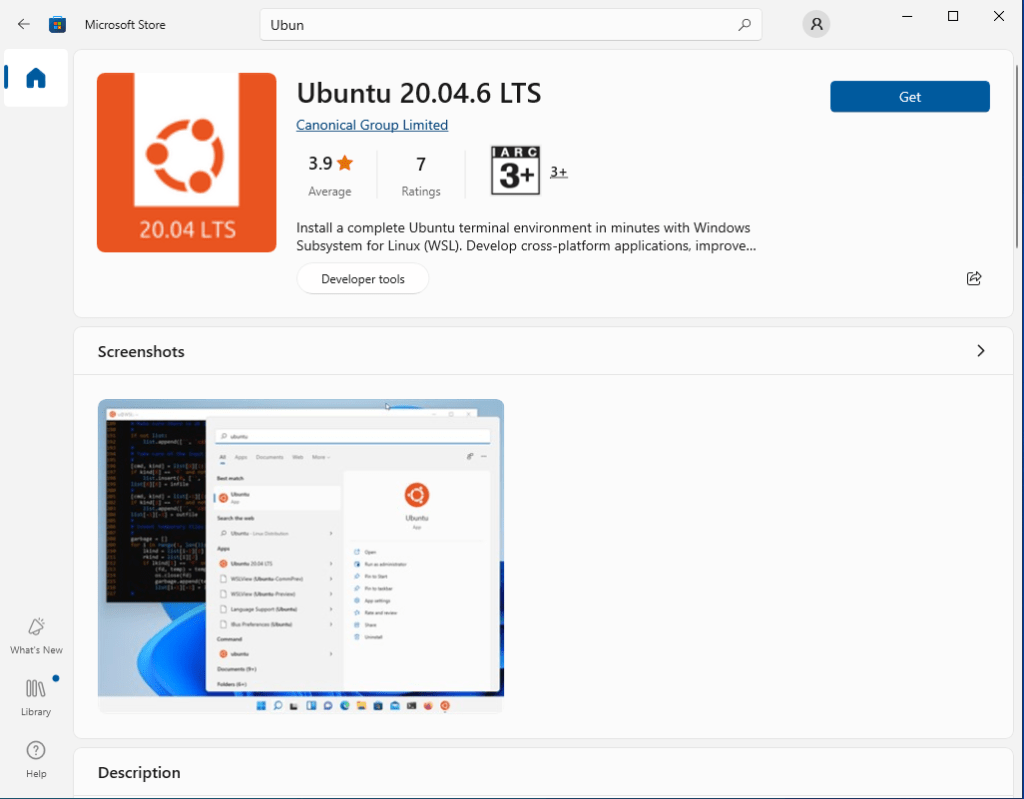
Launching Ubuntu
Once Ubuntu is installed, you can launch it seamlessly from your Windows 10 system. Follow these steps:
Launch Ubuntu: Click on the Start menu and search for “Ubuntu” in the search bar.
Set Up Your Ubuntu Environment: Upon the first launch, Ubuntu will set up necessary files. Follow the prompts to create a username and password for your Ubuntu environment.
Linux on Windows: Unlocking New Possibilities
By installing Ubuntu alongside Windows 10, users gain access to a powerful and versatile computing environment. Whether you’re a developer, sysadmin, or hobbyist, the ability to run Linux commands and applications within the familiar Windows interface opens up a world of possibilities.
Enhancing Productivity with WSL
Windows Subsystem for Linux (WSL) bridges the gap between Windows and Linux, allowing users to run their favorite Linux tools and utilities seamlessly. From programming languages to server administration tools, WSL empowers users to work more efficiently and effectively.
Developing Cross-Platform Applications
With Ubuntu installed on Windows 10, developers can build and test cross-platform applications with ease. By leveraging WSL, developers can write code in their preferred Linux environment while benefiting from Windows compatibility and integration.
Exploring the Linux Ecosystem
For users new to Linux, installing Ubuntu alongside Windows 10 provides a gentle introduction to the Linux ecosystem. From learning basic terminal commands to exploring open-source software, Ubuntu on Windows opens the door to a wealth of educational opportunities.
Windows VPS Hosting: A Powerful Solution
In addition to installing Ubuntu on Windows 10 locally, users can also leverage Windows VPS hosting solutions for more advanced use cases. With a Windows VPS, users gain access to dedicated virtual server resources, making it an ideal choice for web hosting, application development, and more.
Benefits of Windows VPS Hosting
Scalability: Windows VPS hosting offers scalable resources, allowing users to adjust server specifications as needed.
Performance: With dedicated resources, Windows VPS hosting delivers optimal performance for demanding workloads.
Reliability: Windows VPS hosting provides high availability and uptime, ensuring uninterrupted service for critical applications.
Getting Started with Windows VPS
To explore Windows VPS hosting options, consider reputable hosting providers that offer flexible plans and reliable support. Whether you’re launching a website or deploying a complex application, Windows VPS hosting provides the resources and flexibility you need to succeed.
FAQ
How do I access Ubuntu after installing it on Windows 10?
After installation, Ubuntu can be launched from the Start menu or by searching for “Ubuntu” in the search bar.
Can I install other Linux distributions alongside Windows 10 using WSL?
Yes, Windows Subsystem for Linux (WSL) supports various Linux distributions, including Ubuntu, Debian, and Fedora.
Is WSL suitable for production environments?
While WSL is great for development and testing, it may not be suitable for production environments requiring high performance and reliability.
Can I run graphical Linux applications with WSL?
Yes, with the addition of a graphical server such as Xming or VcXsrv, users can run graphical Linux applications within the Windows environment.
What are the system requirements for installing Ubuntu on Windows 10?
To install Ubuntu on Windows 10, your system must meet the minimum hardware requirements for both operating systems.
Is Ubuntu installation on Windows 10 reversible?
Yes, users can uninstall Ubuntu from Windows 10 at any time using the “Apps & features” settings menu.

