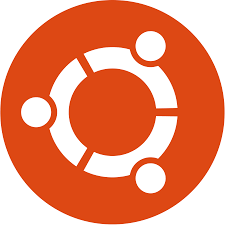
How to shutdown Ubuntu Server?
How to Shutdown Ubuntu Server
Introduction
Shutting down an Ubuntu server might seem straightforward, but doing it correctly is crucial to avoid data loss and ensure system integrity. Whether you’re managing a personal server, a VPS, or a dedicated server, understanding the proper shutdown procedure is essential.
Understanding the Basics
What is an Ubuntu Server?
An Ubuntu server is a version of the Ubuntu operating system designed to run on servers rather than desktops. It’s optimized for performance, stability, and security, making it a popular choice for hosting websites, applications, and services.
Difference Between Server and VPS
A server can be a physical machine dedicated to hosting services. In contrast, a VPS (Virtual Private Server) is a virtualized environment that mimics a dedicated server within a larger physical server. VPS servers provide a balance of performance, cost, and flexibility.
Preparing for Shutdown
Why Preparation is Crucial
Before shutting down your Ubuntu server, it’s vital to ensure all critical processes are stopped and data is saved. This preparation helps prevent data corruption and ensures a smooth restart.
Steps to Prepare Your Server for Shutdown
- Save All Data: Ensure all active work is saved.
- Notify Users: Inform any connected users about the upcoming shutdown.
- Stop Critical Processes: Safely terminate any running applications or services.
The Shutdown Command
Detailed Explanation of the Shutdown Command
The primary command to shut down an Ubuntu server is:
- sudo shutdown -h

Here, -h stands for “halt,” which tells the system to shut down. mportance of Using Sudo
Using sudo grants superuser privileges, necessary for executing system-level commands. Without sudo, the shutdown command won’t have the required permissions to execute.
Step-by-Step Shutdown Process
Typing the Shutdown Command
To initiate the shutdown process, open your terminal and type:
sudo shutdown -h
Entering Your Password
After typing the command, you’ll be prompted to enter your password. This step ensures that only authorized users can shut down the server.
Receiving Confirmation Message
Once the password is entered, the system will display a confirmation message, indicating that the shutdown process has begun and notifying any logged-in users.
Advanced Shutdown Options
Scheduled Shutdown
To schedule a shutdown for a later time, use:
sudo shutdown -h +30
This command schedules the server to shut down in 30 minutes.
Canceling a Scheduled Shutdown
If you need to cancel a scheduled shutdown, use:
sudo shutdown -c
This command will abort the pending shutdown process.
Handling VPS Server Shutdown
Specific Considerations for VPS Servers When shutting down a VPS server, ensure that you understand the virtualization platform’s requirements and limitations. Some VPS providers may have specific shutdown procedures or tools.
Comparison with Shutting Down a Dedicated Server
While the basic shutdown command remains the same, VPS servers often have additional considerations, such as resource allocation and shared infrastructure.
Ensuring Data Safety
Importance of Saving Data
Saving all active data before shutdown is crucial to prevent loss and corruption. Always verify that databases and file systems are properly closed.
Methods to Ensure All Data is Saved
- Backup Scripts: Use scripts to automate data backups before shutdown.
- Manual Checks: Double-check that all services have saved their state.
Stopping Critical Processes
Identifying Critical Processes
Identify processes critical to your server’s operations, such as web servers, databases, and background services.
Commands to Stop Processes Safely
Use commands like systemctl stop or service stop to safely terminate these processes.
Notifying Users
Importance of Notifying Users
Informing users about an impending shutdown prevents data loss and ensures they can save their work.
How to Notify Users Effectively
- Broadcast Messages: Use wall command to send a message to all logged-in users.
- Email Notifications: Send emails to users to inform them in advance.
Post-Shutdown Checks
What to Check After Shutdown
After shutting down and restarting, check system logs and ensure all services are running correctly.
Ensuring a Clean Restart
Verify that the server has restarted without issues and that all services are functioning as expected.
Common Issues and Troubleshooting
Common Problems During Shutdown
- Hanging Processes: Some processes may hang and prevent shutdown.
- Permission Issues: Lack of proper permissions can halt the shutdown process.
Solutions to Common Issues
- Force Shutdown: Use sudo shutdown -P now if the system hangs.
- Check Logs: Review system logs for error messages and resolve them.
Automating Shutdowns
Using Scripts to Automate the Process
Create scripts that automate the shutdown process, ensuring all steps are followed consistently.
Tools for Automation
Tools like cron can schedule regular shutdowns and reboots, helping maintain server health.
Best Practices for Server Management
Regular Maintenance Tips
- Update Regularly: Keep your server software up to date.
- Monitor Logs: Regularly check logs for any unusual activity.
Importance of Updates and Backups
Regular updates and backups are crucial for security and data integrity. Automate these tasks where possible to reduce the risk of human error.
Conclusion
Shutting down an Ubuntu server properly is essential for maintaining system health and data integrity. By following the steps outlined above, you can ensure a smooth and safe shutdown process, whether you’re managing a dedicated server or a VPS.
FAQs
What is the difference between shutdown and reboot?
Shutdown turns off the system completely, while reboot restarts it without fully powering down.
Can I shut down my server remotely?
Yes, you can use SSH to remotely execute the shutdown command.
How can I avoid data loss during shutdown?
Ensure all data is saved and all processes are stopped before initiating the shutdown.
What should I do if my server doesn’t shut down properly?
Check system logs for errors and use force shutdown commands if necessary.
Is it safe to force shutdown my server?
Only use force shutdown as a last resort, as it can lead to data corruption.

