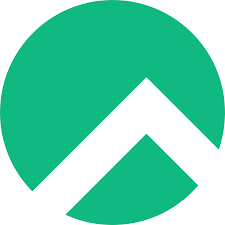
How to update Rocky Linux system
How to Update Your Rocky Linux System
Updating your Rocky Linux system is crucial for maintaining its security, efficiency, and functionality. Below, we’ll walk you through the process step by step, ensuring your system stays up to date and resilient.
Introduction
In today’s fast-paced digital world, keeping your operating system updated is paramount. Updates not only address security vulnerabilities but also introduce enhancements and improvements to the system. When it comes to Rocky Linux, ensuring it’s regularly updated is key to its reliability and performance.
Connecting to Your Rocky Linux System
The first step in updating your Rocky Linux system is to establish a connection. This is typically done through Secure Shell (SSH). By logging in remotely, you gain access to the command-line interface of your Rocky Linux server.
Launching the Terminal
Once connected, launch the terminal to access the command-line interface. The terminal allows you to execute various commands, including those necessary for updating your system.
Updating Packages
To update the packages on your Rocky Linux system, use the sudo yum update command. This command refreshes the list of available packages and installs any updates that are available.
sudo yum update
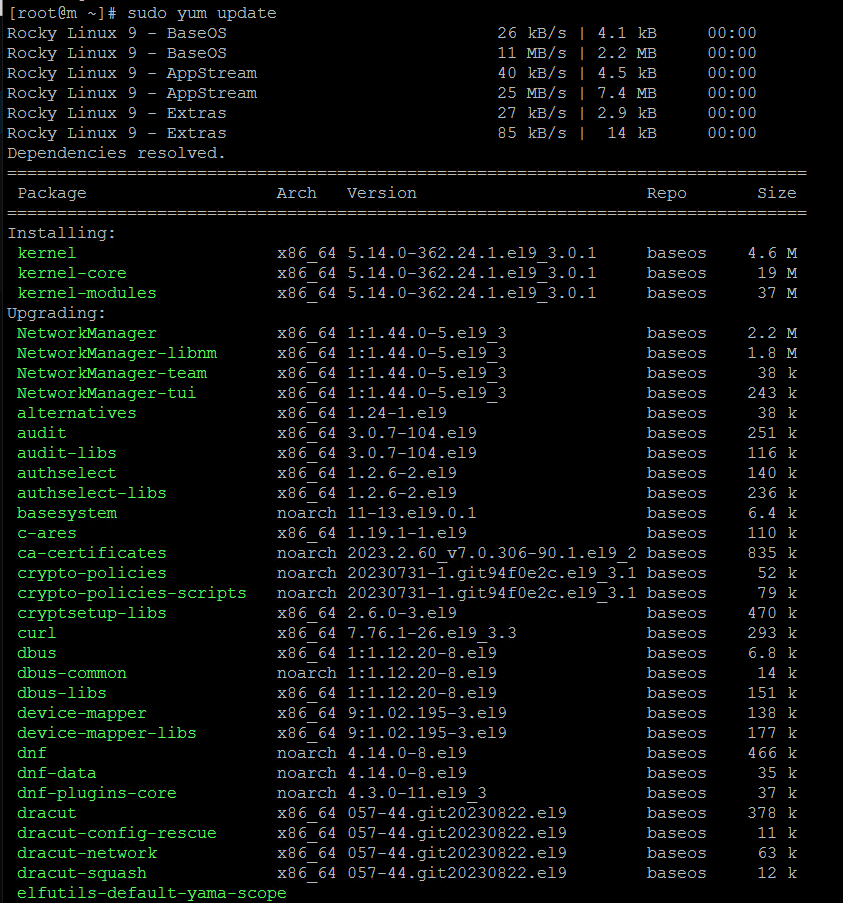
Executing this command prompts the system to download and apply the latest updates. Depending on the number and size of updates, this process may take some time.
Verifying Updates
After the update process is complete, it’s essential to verify that the updates were applied successfully. You can do this by checking the version numbers of installed packages or running system checks to ensure everything is functioning as expected.
Reboot (if needed): Restart your system if prompted:
sudo reboot
Verify: Check that the update was successful.
Automating Updates
To streamline the update process and ensure timely application of patches, consider automating updates on your Rocky Linux system. By configuring automatic update schedules, you can minimize the risk of security vulnerabilities and keep your system running smoothly.
Security Measures
Regular updates play a critical role in maintaining the security of your Rocky Linux system. Security patches address known vulnerabilities, helping to safeguard your system against potential threats. In addition to applying updates promptly, consider implementing additional security measures such as firewalls and intrusion detection systems.
Optimizing Performance
Updates not only enhance security but also optimize the performance of your Rocky Linux system. Updated packages often include bug fixes and performance improvements, resulting in a more efficient and reliable system. Monitoring system resources can help identify areas for improvement and ensure optimal performance.
Compatibility and Stability
When updating your Rocky Linux system, it’s essential to consider compatibility with other software and services. Incompatibilities can lead to system instability or functionality issues. Before applying updates, review compatibility requirements and test them in a controlled environment to minimize risks.
Best Practices
To ensure a smooth update process, follow these best practices:
- Backup your data before proceeding with updates.
- Schedule updates during off-peak hours to minimize disruption.
- Monitor system logs for any errors or warnings.
- Test updates in a staging environment before applying them to production systems.
- Stay informed about known issues and update recommendations from the Rocky Linux community.
Rollback Procedures
In the event that an update causes unexpected issues or conflicts, it’s essential to have rollback procedures in place. Rocky Linux provides mechanisms for reverting to previous package versions or system states, allowing you to mitigate risks and restore functionality quickly.
Community Support
The Rocky Linux community is a valuable resource for assistance and guidance. Whether you encounter technical challenges or have questions about updates, you can rely on the expertise and experience of community members. Engage with forums, mailing lists, and social media channels to connect with fellow users and share knowledge.
Backup Strategies
Before initiating any update procedures, it’s crucial to back up your data to prevent data loss or corruption. Implementing regular backup strategies ensures that you can recover from any unforeseen issues or errors during the update process. Consider using automated backup solutions or cloud storage services for added convenience and reliability.
Future Developments
As Rocky Linux continues to evolve, you can expect to see new features and updates that further enhance its functionality and performance. Stay informed about upcoming developments by following official announcements and release notes. By staying proactive and keeping your system up to date, you can ensure that your Rocky Linux environment remains secure and efficient.
Conclusion
Updating your Rocky Linux system is an essential maintenance task that should not be overlooked. By following the steps outlined in this guide and adhering to best practices, you can ensure that your system remains secure, stable, and optimized for performance. Regular updates, coupled with proactive monitoring and community engagement, will help you maximize the potential of your Rocky Linux environment.
FAQs
-
Q: Can I update my Rocky Linux system manually?
- A: Yes, you can manually update your Rocky Linux system using the sudo yum update command in the terminal.
-
Q: Are automatic updates recommended for Rocky Linux servers?
- A: Automatic updates can be beneficial for ensuring timely application of patches, but it’s essential to strike a balance between automation and control to minimize disruption.
-
Q: How often should I update my Rocky Linux system?
- A: It’s recommended to update your Rocky Linux system regularly to ensure it remains secure and efficient. However, the frequency of updates may vary depending on factors such as security considerations and system requirements.
-
Q: What should I do if an update causes issues with my system?
- A: If an update causes unexpected issues or conflicts, you can revert to a previous system state using rollback procedures or seek assistance from the Rocky Linux community for troubleshooting.
-
Q: Is it necessary to backup data before updating Rocky Linux?
- A: Yes, it’s essential to backup your data before initiating any update procedures to prevent potential data loss or corruption.

