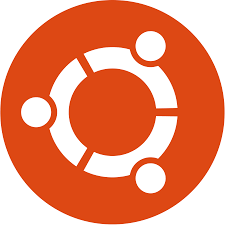
ubuntu how to login as root
How to Log in as Root on Ubuntu VPS Servers
Logging in as the root user on an Ubuntu VPS server can be necessary for various administrative tasks. However, it’s crucial to understand the risks and follow the right steps to ensure the security of your system. In this guide, we’ll walk you through the process of logging in as root on Ubuntu VPS servers.
-
Introduction to Logging in as Root on Ubuntu
In Ubuntu, the root user, also known as the superuser, has full control over the system. By default, the root account is disabled for security reasons, and users are encouraged to perform administrative tasks using the sudo command with their own user passwords. However, there are situations where direct access as root is necessary, such as system maintenance or configuration.
-
Understanding the Need for Root Access
Root access allows users to make changes to system files, install software, and perform other administrative tasks that regular users don’t have permission to do. While it provides great power, it also comes with significant risks, as any mistake made as root can have serious consequences for the system’s stability and security.
-
Precautions Before Logging in as Root
Security Risks
Logging in as root exposes your system to potential security threats, as any command executed has the highest level of privileges. Therefore, it’s essential to exercise caution and only use root access when absolutely necessary.
Alternative Methods
Before resorting to logging in as root, consider alternative methods such as using the sudo command or granting temporary root privileges to specific users. These methods provide a safer way to perform administrative tasks without compromising the overall security of the system.
-
Steps to Login as Root on Ubuntu VPS
Step 1: Accessing the Terminal
First, access the terminal either through the system’s graphical interface or via SSH if you’re connecting remotely to your VPS server.
Step 2: Changing the Root Password
Once in the terminal, run the following command to change the root password:
sudo passwd root
Step 3: Switching to Root User
After setting the password, switch to the root user by typing:
su root
You’ll need to enter the root password you just set when prompted.
Step 4: Logging in as Root
With the root password set and the root user activated, you can now log in as root and perform administrative tasks. Remember to exercise caution and only execute commands that are necessary.
- Conclusion
Logging in as root on Ubuntu VPS servers can be a powerful tool for system administrators, but it should be approached with caution. Understanding the risks involved and following the proper steps to secure your system is essential to prevent any potential mishaps.
FAQs
Is it safe to log in as root on Ubuntu VPS servers?
While logging in as root provides full control over the system, it also exposes it to security risks. It’s recommended to use alternative methods like sudo for most tasks and only log in as root when absolutely necessary.
What are the alternatives to logging in as root?
Ubuntu encourages the use of the sudo command for performing administrative tasks with regular user privileges. Additionally, you can grant temporary root privileges to specific users if needed.
Why is logging in as root disabled by default on Ubuntu?
Disabling root login by default enhances the security of the system by requiring users to authenticate themselves before performing administrative tasks. It helps prevent unauthorized access and reduces the risk of accidental system damage.
What precautions should I take before logging in as root?
Before logging in as root, ensure that you have a clear understanding of the commands you intend to execute and their potential impact on the system. It’s also advisable to create a backup of important files and configurations.
Can I revert back to regular user privileges after logging in as root?
Yes, you can revert to your regular user privileges by either logging out of the root account or using the exit command in the terminal. This will return you to your previous user session with restricted privileges.

