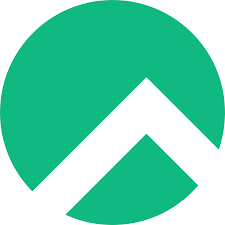
How to change hostname in Rocky Linux
-
hostnamectl
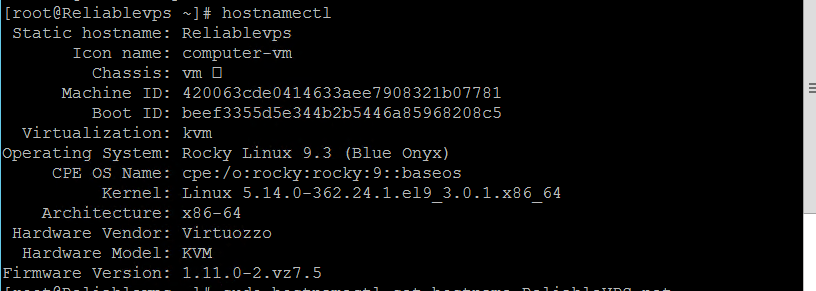
- This command will display your current hostname, providing the necessary information to proceed with the modification.
Changing the Hostname
Once you’ve identified your current hostname, it’s time to set a new one. Using the sudo hostnamectl set-hostname new_hostname command, replace new_hostname with your desired hostname. This command instructs Rocky Linux to update the system’s hostname accordingly.
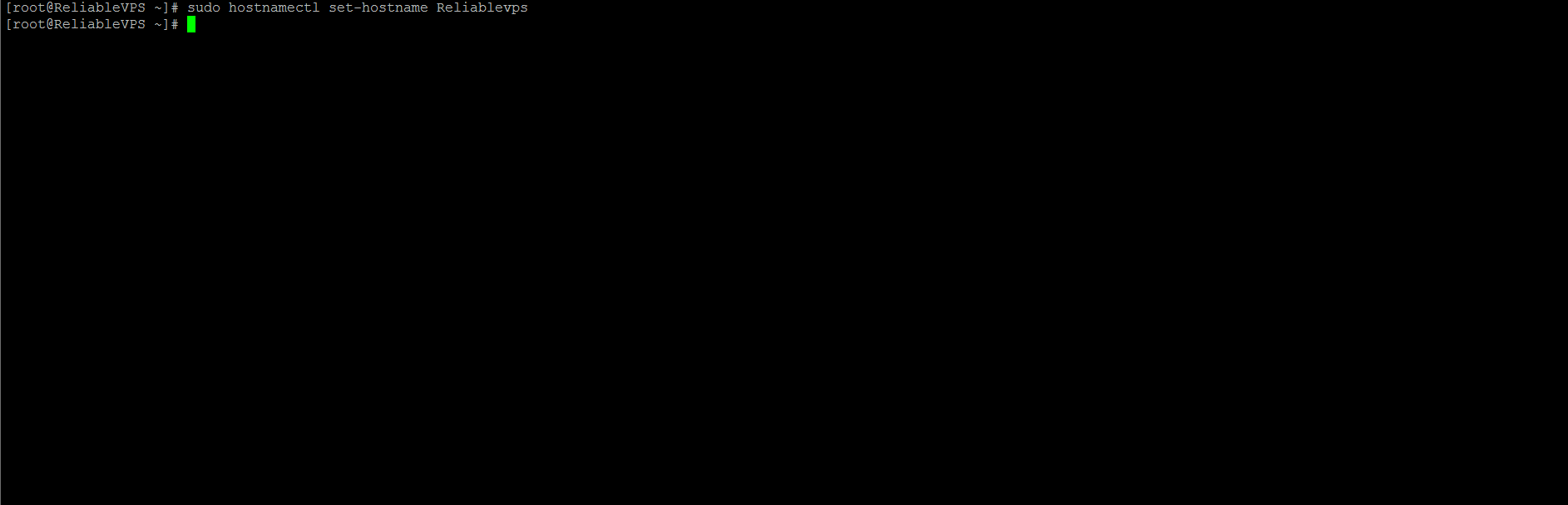
-
Updating the /etc/hosts File
After setting the new hostname, it’s crucial to update the /etc/hosts file to reflect the changes. Open the file using your preferred text editor, such as Nano:
sudo nano /etc/hosts
Within the file, locate the line starting with 127.0.0.1 and replace the old hostname with the new one. This ensures proper resolution of the hostname to the loopback address.
Verifying Changes
To confirm the successful hostname change, execute the hostnamectl command once again:
hostnamectl
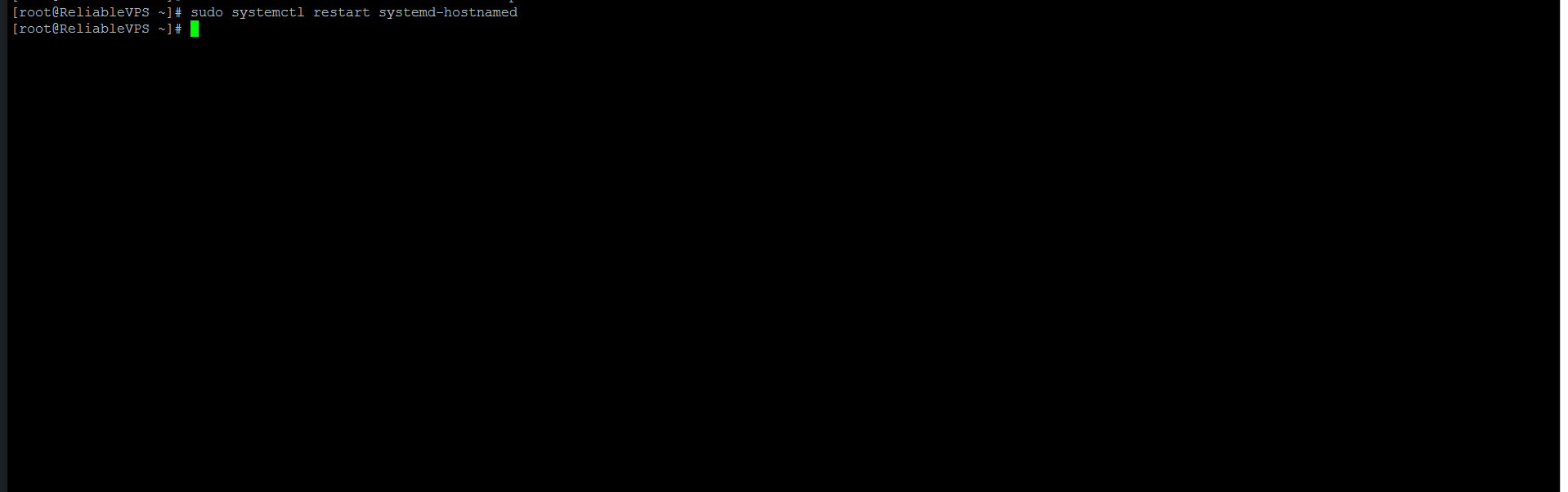
- This command will display the updated hostname, providing assurance that the modification has been applied successfully.
-
-
Optional: Rebooting the System
While not always necessary, rebooting your system can ensure that the changes take full effect across all services and applications:
sudo reboot
By rebooting, you ensure that all processes start fresh with the updated hostname, minimizing any potential conflicts or discrepancies.
-
Conclusion
Congratulations! You’ve successfully changed the hostname in Rocky Linux. By following these simple steps, you’ve personalized your system to better suit your needs. Remember to use the new hostname for future configurations and enjoy a seamless computing experience on your Rocky Linux system.
FAQs
-
Can I revert to my old hostname if needed?
- Yes, you can revert to your previous hostname by following the same steps and specifying the old hostname.
-
Do I need to change the hostname on all my servers running Rocky Linux?
- Yes, if you have multiple servers, you’ll need to repeat the process on each to ensure consistency.
-
Will changing the hostname affect my server’s performance?
- No, changing the hostname typically has no impact on performance. It’s a simple configuration change.
-
Can I change the hostname without restarting my system?
- Yes, by restarting the systemd-hostnamed service, you can apply the changes without rebooting the entire system.
-
Are there any specific rules for choosing a hostname?
- While there are guidelines for hostname conventions, you have flexibility in choosing a name that suits your preferences and organizational standards.
-

