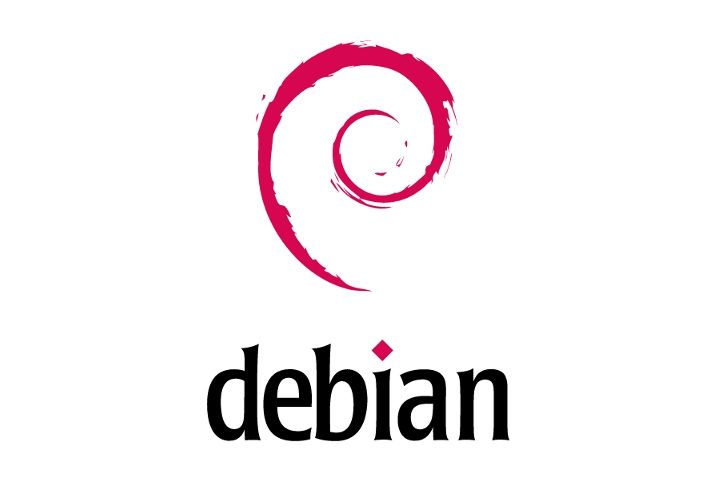
How to install chrome on Debian?
How to Get Chrome Running on Debian: A Step-by-Step Guide
Introduction
How to install chrome on Debian? In this comprehensive guide, we’ll walk you through the process of installing Google Chrome on your Debian system. Google Chrome is a popular web browser known for its speed, simplicity, and security features. Whether you’re a Debian user or new to the platform, we’ll provide you with detailed instructions to ensure a smooth installation process.
How to Install Chrome on Debian?
Grab Chrome
To begin, you’ll need to head over to the official Google Chrome website and download the appropriate package for Debian. It’s essential to select the version tailored for Debian, specifically the 64-bit .deb package.
Prep Dependencies
Before proceeding with the installation, it’s crucial to ensure that all required dependencies are in place. To do this, open your terminal and execute the following commands:
sudo apt update
sudo apt install -y gdebi-core
These commands will update the package list and install essential components necessary for the installation process.
Install Google Chrome
Once you’ve downloaded the .deb file from the official website, typically found in your Downloads directory, it’s time to install Google Chrome. Use the following command in your terminal:
sudo gdebi google-chrome-stable_current_amd64.deb
Replace “google-chrome-stable_current_amd64.deb” with the actual filename if it’s different. This command will handle the installation process and resolve any dependencies automatically.
Launch Chrome
After the installation is complete, you can access Google Chrome from your application menu. Alternatively, you can launch it via the terminal using the command:
google-chrome
Address Dependencies (if needed)
If you encounter any dependency issues during the installation process, you can address them using the following command:
sudo apt install -f
This command will attempt to rectify any broken dependencies automatically, ensuring a smooth installation experience.
Additional Tips and Troubleshooting
Tips for Smooth Installation
- Ensure you download the correct version of Google Chrome tailored for Debian.
- Follow the installation steps carefully to avoid any errors.
- Keep your system updated to the latest packages before installation.
Troubleshooting Common Issues
- If you encounter dependency errors, use the sudo apt install -f command to fix them.
- Double-check the downloaded package to ensure it’s not corrupted.
- Check your internet connection if the download process is slow or interrupted.
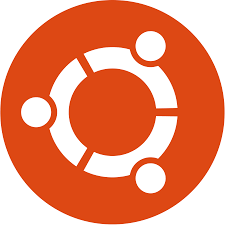
Conclusion
By following the steps outlined in this guide, you should now have Google Chrome up and running smoothly on your Debian system. Enjoy the speed, security, and convenience of Chrome as you browse the web on your Debian platform.
FAQs
How can I verify the integrity of the downloaded Google Chrome package?
You can use checksums provided on the official Google Chrome website to verify the integrity of the downloaded package. This ensures that the file has not been tampered with during the download process.
Can I install Google Chrome on Debian using a graphical installer?
Yes, you can use a graphical installer like GDebi to install Google Chrome on Debian. GDebi simplifies the installation process by handling dependencies automatically.
Is it possible to install Google Chrome on Debian without using the terminal?
While using the terminal is the recommended method for installing Google Chrome on Debian, you can also use a graphical package manager like Synaptic to install the .deb package.
Will installing Google Chrome on Debian overwrite my existing browser settings?
No, installing Google Chrome on Debian will not overwrite your existing browser settings. However, you may need to import your bookmarks and preferences manually if you wish to sync them with Chrome.
Can I install extensions and plugins on Google Chrome for Debian?
Yes, Google Chrome for Debian supports extensions and plugins, allowing you to customize your browsing experience with a wide range of available options.
Is Google Chrome available in the official Debian repositories?
No, Google Chrome is not available in the official Debian repositories due to licensing restrictions. However, you can download and install it directly from the official Google Chrome website.

