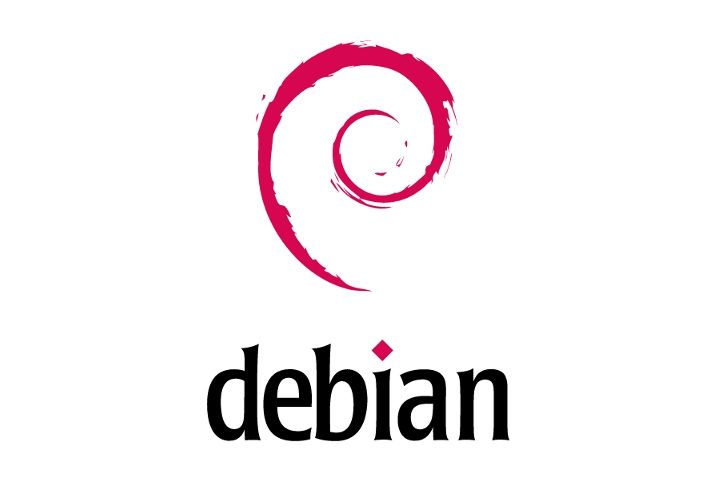
How to Install Htop on Debian
How to Install Htop on Debian
Managing a server can sometimes feel like juggling a hundred balls at once. Luckily, tools like Htop can make this task easier by providing a user-friendly interface to monitor system resources. If you’re using a Debian-based system and want to install Htop, this guide will walk you through the process step-by-step.
What is Htop?
Htop is an interactive process viewer for Unix systems. It offers a cleaner, more colorful, and user-friendly interface compared to the traditional top command. Htop allows you to scroll through processes, horizontally and vertically, to see all of the running processes on your system.
Why Use Htop?
You might wonder why you should use Htop when there are other monitoring tools available. Htop stands out because of its ease of use, visual appeal, and powerful features. Whether you’re managing a small server or a large fleet, Htop helps you keep an eye on system performance with ease.
Prerequisites
Before diving into the installation, make sure your system meets the following requirements:
- A Debian-based operating system
- Sudo privileges or root access
Step-by-Step Installation Guide
Step 1: Update Package Lists
Before installing any new software, it’s a good idea to update the package lists to ensure you are installing the latest versions of software. Run the following command to update the package lists:
apt update
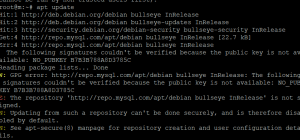
Step 2: Install Htop
Once the package lists are updated, you can install Htop using the following command:
apt install htop
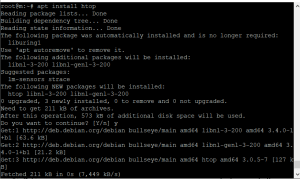
Step 3: Verify Htop Installation
After the installation is complete, you can verify that Htop has been installed successfully by running the following command:
htop –version

Step 4: Launch Htop
You can now launch Htop by simply running the following command:
htop
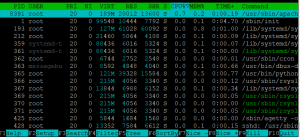
Using Htop
Once Htop is running, you can navigate its interface using the arrow keys. The interface shows various system metrics like CPU, memory usage, and a list of running processes. You can customize the display by sorting processes or filtering them based on criteria such as CPU usage or memory consumption.
Advanced Features of Htop
Htop offers several advanced features that make it a powerful tool for system monitoring:
- Filtering Processes: You can filter the displayed processes by typing / followed by the criteria.
- Sorting Processes: Use the F6 key to sort processes by different metrics.
- Killing Processes: You can kill processes directly from Htop by selecting the process and pressing F9.
Htop Configuration
Configuration Htop allows you to save your settings so that they persist across sessions. The configuration file for Htop is located at ~/.config/htop/htoprc. You can edit this file to customize the behavior and appearance of Htop.
Common Issues and Troubleshooting
While installing and using Htop is generally straightforward, you might encounter some issues. Here are a few common problems and their solutions:
- Installation Issues: If you encounter errors during installation, make sure your package lists are updated and that you have internet connectivity.
- Runtime Errors: If Htop crashes or doesn’t display correctly, try running it with different options or check for updates.
Uninstalling Htop
If you ever need to uninstall Htop, you can do so with the following command:
apt remove htop
This command will remove Htop from your system.
Htop on Different Debian Versions
A: Htop is compatible with various versions of Debian. However, you should always check the specific package version available for your Debian release to ensure compatibility.
Htop Alternatives
While Htop is a fantastic tool, there are other monitoring tools available such as glances, nmon, and atop. Depending on your needs, these tools might offer additional features or a different user experience.
Best Practices for System Monitoring
Regular monitoring is crucial for maintaining system health. Combining Htop with other tools and setting up automated alerts can help you proactively manage your servers.
Conclusion
Installing and using Htop on Debian is a straightforward process that can greatly enhance your system monitoring capabilities. By following the steps outlined in this guide, you can quickly get Htop up and running on your Debian server.
FAQs
Q1: Can I install Htop on a non-Debian system?
A1: Yes, Htop can be installed on various Unix-like systems, including Ubuntu, CentOS, and macOS. The installation commands may vary based on the package manager used by the operating system.
Q2: How can I update Htop to the latest version?
A2: To update Htop, you can use the command apt update followed by apt upgrade htop. This will upgrade Htop to the latest version available in the Debian repositories.
Q3: Is there a way to monitor remote servers with Htop?
A3: Yes, you can use Htop over SSH to monitor remote servers. Simply SSH into the remote server and run Htop as you would locally.
Q4: What are some common uses for Htop?
A4: Htop is commonly used for monitoring system performance, identifying resource-hungry processes, and managing processes on a server.
Q5: Can I customize the Htop interface?
A5: Yes, Htop allows extensive customization through its configuration file. You can change colors, add or remove columns, and set up different views according to your preferences.

