
How to know IP Address in CentOS?
How to Know IP Address in CentOS
Knowing your IP address is crucial, whether you’re setting up a server, troubleshooting network issues, or just need it for configuration purposes. In CentOS, checking your IP address can be done easily using a couple of different commands. Let’s dive into how you can find your IP address using two primary methods: the ip command and the ifconfig command.
Understanding IP Addresses
First, let’s understand what an IP address is. An IP address is a unique identifier assigned to each device connected to a network. It allows devices to communicate with each other. There are two main types of IP addresses:
IPv4: This is the most common type and consists of four sets of numbers separated by periods (e.g., 192.168.0.1).
IPv6: This is a newer type that allows for a larger number of addresses, using hexadecimal numbers separated by colons (e.g., 2001:0db8:85a3:0000:0000:8a2e:0370:7334).
IP addresses can also be classified as public or private. Public IP addresses are assigned to your device by your Internet Service Provider (ISP) and can be accessed over the internet, while private IP addresses are used within a local network.
Preparing to Check Your IP Address in CentOS
Before you begin, make sure you have access to the terminal. You can open it by pressing Ctrl + Alt + T or by searching for “terminal” in your applications menu.
Method 1: Using the ip Command
The ip command is a powerful tool for managing network interfaces. To find your IP address using the ip command, follow these steps:
Open a terminal: You can do this by pressing Ctrl + Alt + T or by searching for “terminal” in your applications menu.
Type the command: Enter ip addr and press Enter.
The output will display a list of network interfaces and their associated IP addresses. Look for an entry similar to this:
ip addr
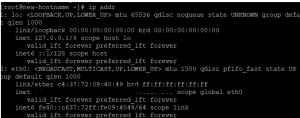
Method 2: Using the ifconfig Command
Another way to find your IP address in CentOS is by using the ifconfig command. Here’s how you can do it:
Open a terminal: Similar to the previous method.
Type the command: Enter ifconfig and press Enter.
You will see output resembling the following:
Ifconfig
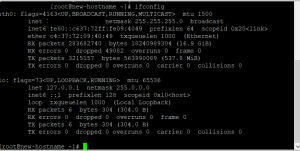
Comparing ip and ifconfig Commands
While both ip and ifconfig commands can be used to check your IP address, they have some differences. The ip command is more modern and provides more detailed information about your network interfaces. The ifconfig command, on the other hand, is older and may not be installed by default on newer CentOS versions.
Advanced IP Address Configuration
If you need to configure your IP address manually, you can use these commands as well. For instance, you can assign a static IP address using the ip command:
sudo ip addr add 192.168.1.100/24 dev eno1
Alternatively, you can use nmcli, the Network Manager command-line tool, for more advanced network configurations.
Checking Your Public IP Address
To find your public IP address, you can use online services like whatismyip.com or simply run the following command in your terminal:
curl ifconfig.me
This will display your public IP address directly in the terminal.
Troubleshooting IP Address Issues
If you’re having trouble finding your IP address, there could be several reasons why. Common issues include network interface problems, misconfigurations, or hardware issues. Ensuring your network services are running and your interfaces are up can often resolve these problems.
Security Considerations
Knowing your IP address is important, but it’s also crucial to protect it. Make sure your firewall is configured correctly to prevent unauthorized access. Understanding network security principles can help you keep your system safe from potential threats.
Practical Applications
There are many reasons you might need to know your IP address. Whether you’re setting up a new server, configuring network settings, or troubleshooting connectivity issues, having this information at hand is essential.
Expert Insights
Network administrators often recommend regular checks of your IP address as part of routine system maintenance. Keeping track of IP addresses and understanding how to manage them can prevent many common network issues.
Conclusion
Finding your IP address in CentOS is a straightforward task that can be accomplished using either the ip or ifconfig commands. Each method has its advantages, and knowing how to use both can be beneficial. Regularly checking and understanding your IP address is crucial for network management and troubleshooting.
FAQs
What is the difference between IPv4 and IPv6?
IPv4 addresses are 32-bit numbers formatted as four sets of decimal numbers separated by periods. IPv6 addresses are 128-bit numbers formatted as eight groups of hexadecimal numbers separated by colons.
How can I find my public IP address?
You can find your public IP address by using online services like whatismyip.com or by running curl ifconfig.me in your terminal.
What should I do if my IP address is not displaying?
Ensure your network interfaces are up and configured correctly. Restarting your network services or checking your hardware connections might help resolve the issue.
Is it safe to share my IP address?
Sharing your IP address can sometimes expose your device to security risks. Only share your IP address with trusted sources and ensure your firewall and security settings are properly configured.
Can I change my IP address manually?
Yes, you can change your IP address manually using the ip or nmcli commands. Assigning a static IP address can be useful for certain network configurations.

