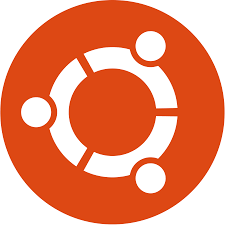
How to update Ubuntu
How to update Ubuntu
You Can Follow the Next Steps to Upgrade Your Ubuntu:
Step 1: Cultivating Package Lists
Cultivating Package Lists: Refreshing Your System for Updates
In this step, we’ll dive into the importance of refreshing package lists and how it contributes to system readiness for updates.
Why Refreshing Package Lists Matters
Refreshing package lists via sudo apt update is the first crucial step before upgrading your Ubuntu system. This command ensures that your system retrieves the latest information about available packages from repositories.
sudo apt update
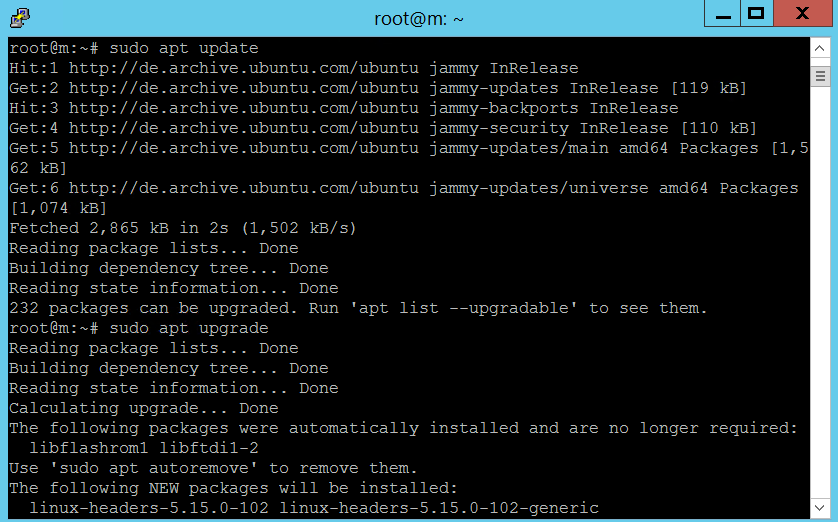
This refreshes the package lists from repositories, ensuring your system is prepared for updates.
Step 2: Nourishing Installed Packages
Nourishing Installed Packages:
Promoting System Health and Efficiency
Once the package lists are refreshed, it’s time to upgrade installed packages to enhance system health and efficiency.
The Importance of Package Upgrades
Regularly upgrading installed packages is essential for maintaining system stability, security, and performance. Through sudo apt upgrade, you can ensure that your system benefits from the latest versions of installed package
sudo apt upgrade
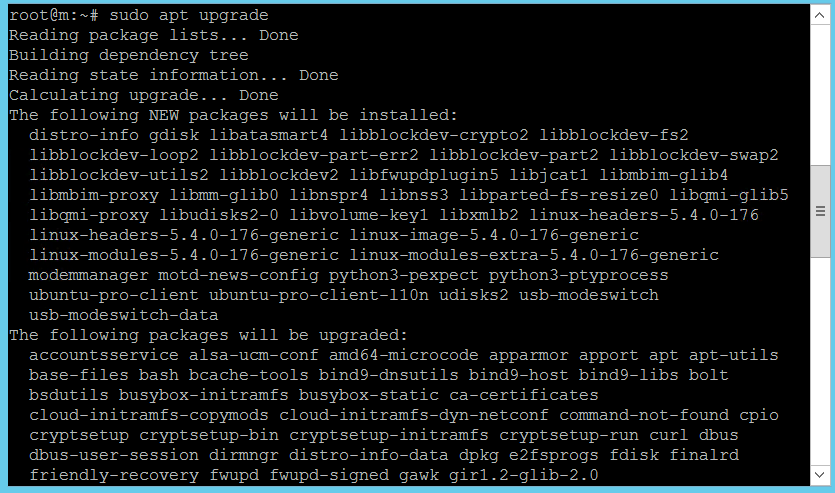
Promoting System Health
Upgrading installed packages not only introduces new features but also addresses any existing bugs or vulnerabilities. This proactive approach to system maintenance is crucial for optimal performance.
Step 3: Reboot the System (if Necessary)
Rebooting the System: Completing the Update Process
In some cases, system updates may require a reboot to take effect. It’s important to understand when and why a system reboot is necessary.
Ensuring Update Effectiveness
Certain updates, particularly kernel updates, require a system reboot to be fully implemented. Ignoring the reboot prompt could leave your system vulnerable or cause certain updates to not take effect.
Completing the Update Process
When prompted to reboot your system, it’s crucial to do so promptly. This ensures that all updates are applied correctly and that your system is fully optimized for performance.
Step 4: Harvesting the Distribution
Harvesting the Distribution: Transitioning to the Latest Ubuntu Release
In this step, we’ll explore how to upgrade your Ubuntu distribution to the latest release, unlocking new features and improvements.
Embracing Progress
Upgrading your Ubuntu distribution via sudo do-release-upgrade allows you to stay current with the latest advancements in the Ubuntu ecosystem. From enhanced security to new features, each release brings valuable updates.
sudo do-release-upgrade
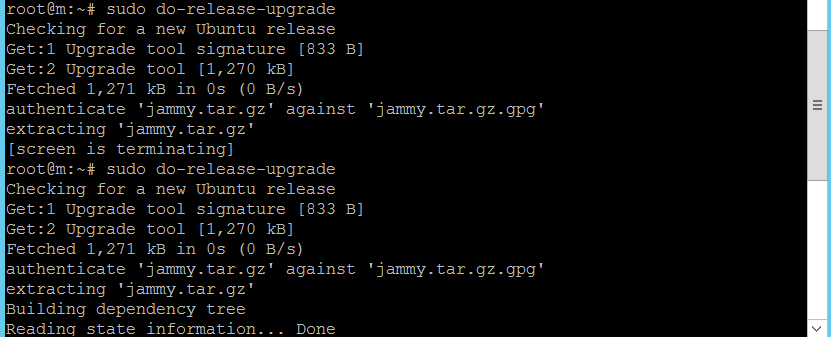
Following Guided Prompts
The sudo do-release-upgrade command guides you through the distribution upgrade process, making it accessible even for beginners. This ensures a smooth transition to the latest Ubuntu release with minimal hassle.
Step 5: Embracing Autonomy
Embracing Autonomy: Empowering Your System with Automatic Updates
In this final step, we’ll discuss the importance of enabling automatic updates to ensure your system remains secure and efficient.
Empowering Your System
Enabling automatic updates, whether through Unattended-Upgrades or the Software & Updates application, empowers your system with the ability to absorb security updates effortlessly. This proactive approach minimizes the risk of security vulnerabilities.
Streamlining Maintenance
By configuring automatic updates, you streamline the maintenance process, freeing up time and resources for other tasks. This hands-off approach to system management is especially beneficial for busy professionals and organizations.
Conclusion
Upgrading your Ubuntu system is a crucial aspect of system maintenance, ensuring optimal performance, security, and access to the latest features. By following the steps outlined in this guide, you can confidently upgrade your Ubuntu system and enjoy a seamless computing experience.
Frequently Asked Questions (FAQs)
Q: Can I skip updating package lists before upgrading?
A: No, refreshing package lists ensures that your system has the latest information about available packages, making it a crucial first step.
Q: How often should I upgrade installed packages?
A: It’s recommended to upgrade installed packages regularly, ideally as soon as updates are available, to ensure optimal system health and security.
Q: What should I do if my system doesn’t prompt for a reboot after updates?
A: If your system doesn’t prompt for a reboot, you can manually initiate a reboot to ensure that all updates are applied correctly.
Q: Will upgrading my Ubuntu distribution erase my data?
A: No, upgrading your Ubuntu distribution typically preserves your existing data and settings. However, it’s always advisable to back up important files before proceeding with a distribution upgrade.
Q: Can I revert to the previous Ubuntu version after upgrading?
A: While it’s technically possible to revert to a previous Ubuntu version, it’s not recommended due to potential compatibility issues and data loss. It’s best to thoroughly research and backup before proceeding with a distribution upgrade.
Q: Is it safe to enable automatic updates?
A: Yes, enabling automatic updates is generally safe and highly recommended for ensuring timely security patches and system improvements.

